How to use filters?
Filter your data using the toolbar on top of the dashboard:
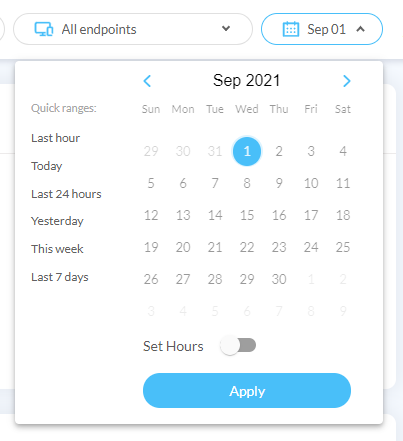
Three filtering options are available:
- Domains
- Endpoints
- Date
Domain selection
Domain definitionA domain name is an identification string that defines a realm of administrative autonomy, authority or control within the Internet. Defined domains include their subdomains (for example: api.domain.co is a subdomain of domain.co).
Clicking this field displays a selection menu with a search field and a list of all domains from your websites.
By default all domains are already selected. You can search for specific domains and select them.
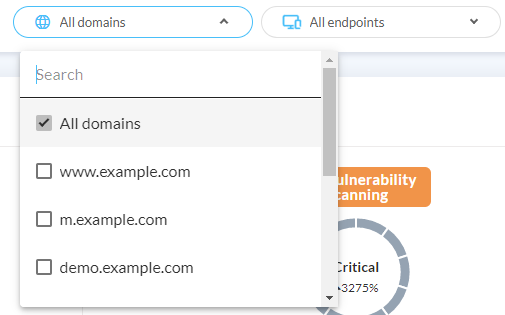
Endpoint selection
Endpoint definitionAn endpoint is a part of your traffic, defined by inclusion/exclusion of regex (regular expressions) applied on URLs. This allows to isolate different types of traffic (web, mobile app API, web services, etc.).
Endpoints are currently configured by DataDome.
Clicking this field displays a selection menu with a search field and a list of all your endpoints.
By default all active endpoints are already selected. (Endpoint detection & filtering is set to "Enabled").
Endpoints with detection set to "Enabled" are displayed but they cannot be selected.
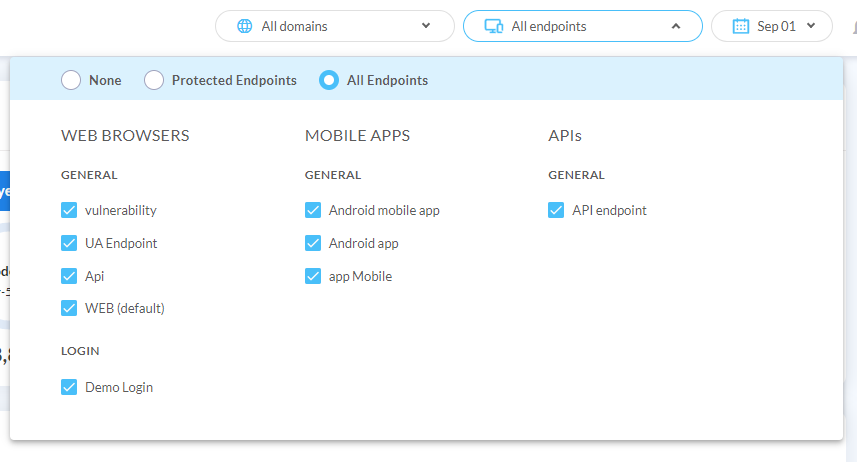
For checking your current configuration, go to: Management > Endpoints
Note that endpoints are currently configured by DataDome. Contact us if you need any update.
Date Selection
By default, the dashboard displays the data from the current day.
Click on the button showing the current selected period to display the date picker panel.
You can set a custom time range with hours (optional), or use quick range selection.
Time range
- Set the date range you need by selecting Start and End Dates.
- If you want the filter applied on a specific time range, click on the "Set Hours" toggle button and select the time range.
- Click "Apply"
Quick ranges
The buttons on the left side are quick switches to change the selected period.
The Quick ranges include:
- Today
- Yesterday
- Last 7 days
- Last 30 days (Premium account)
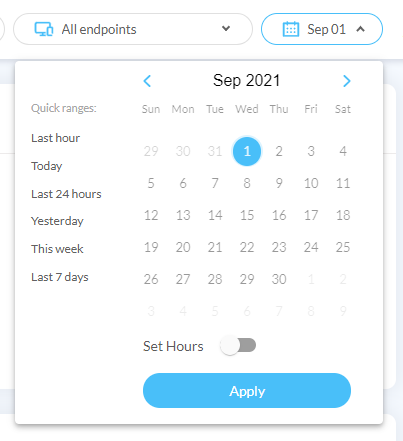
Zoom on a period
By using your mouse pointer on timeline charts, you can zoom on a specific period, for example on a traffic spike. This action will update the date selection filter and update all the statistics in your current view according to the newly selected period.
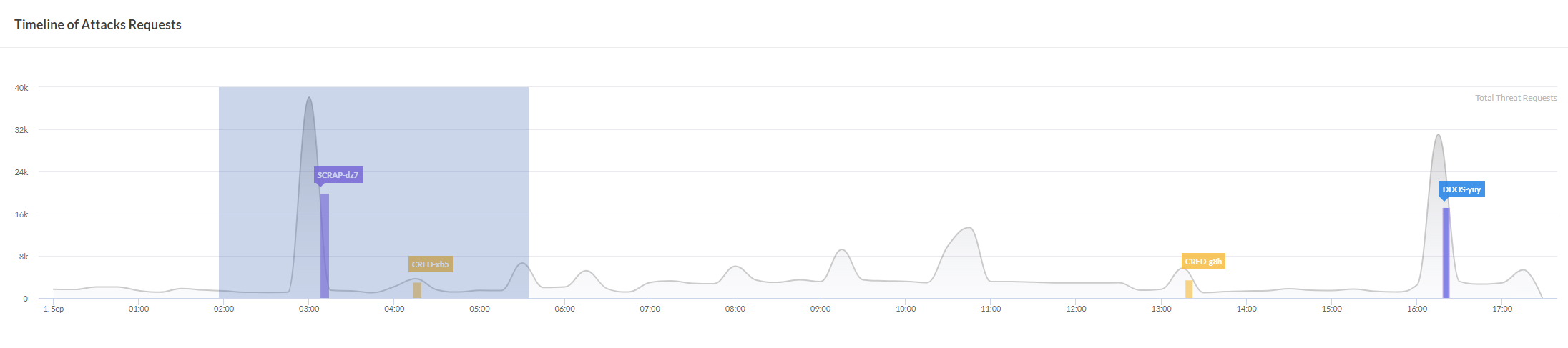
Select an area in a timeline chart to update the date selection
Filters history
Use your browser "back" and "forward" buttons to navigate across the different filter selections you used.
Refresh
The refresh action is available for the following selections:
- Quick range = Today
- Quick range = Last week
- Time Range = (set hours = off) + (end date = current day)
Timeline charts
Timeline charts will display hours depending on the selected period.
Time range selected | 1 point every |
|---|---|
< 6 hours | 1 min |
<= 12 hours | 5 min |
Today | 15 min |
<= 2 days | 1 hour |
<= 3 days | 30 min |
<= 4 days | 30 min |
<= 5 days | 1 hour |
<= 6 days | 4 hours |
<= 7 days | 6 hours |
< 15 days | 6 hours |
| 1 day |
Updated 21 days ago
