Manage users
For user management, go to Management > Users
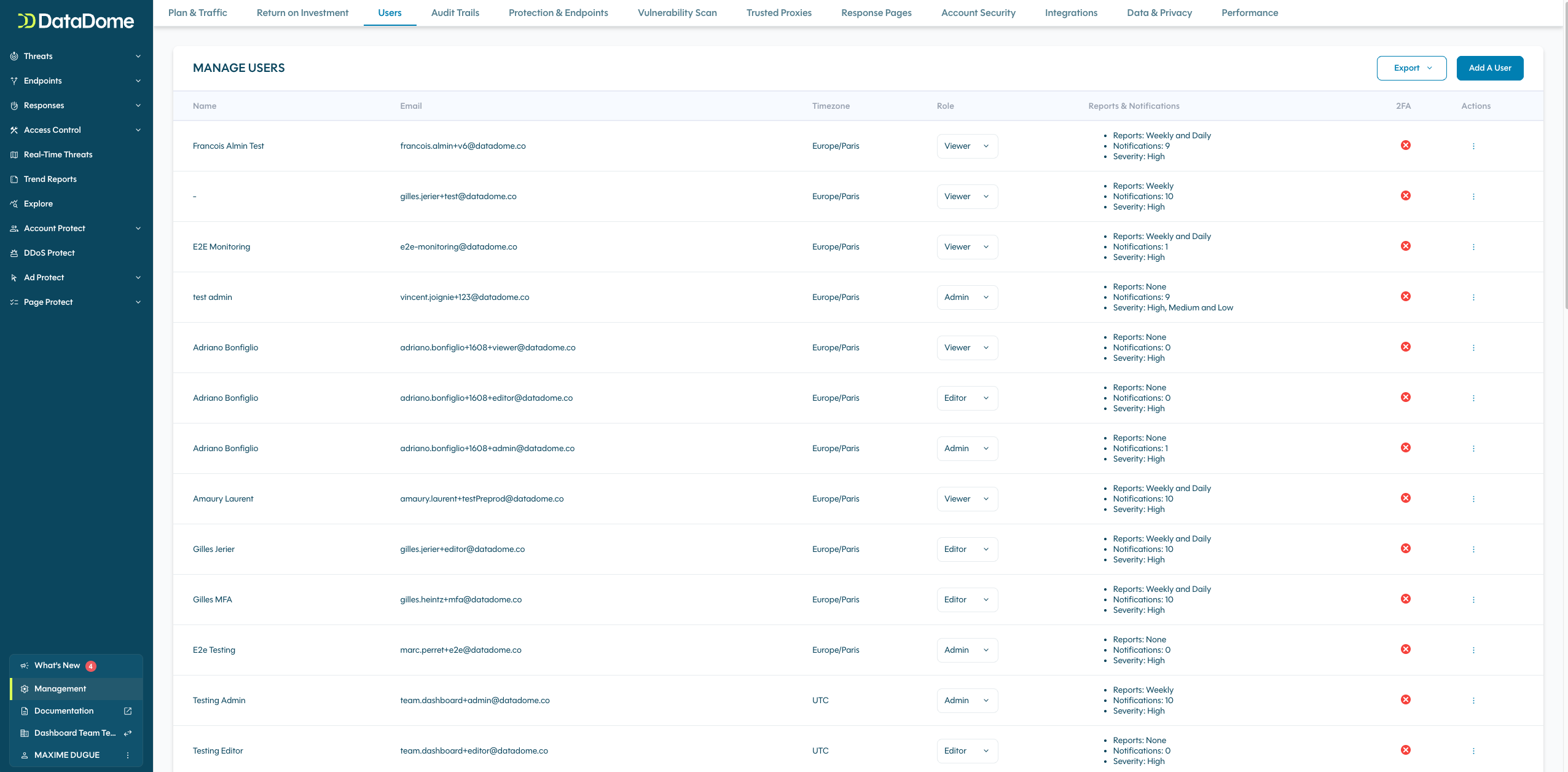
You can invite new users by clicking the "Invite new user" button on the top of the page.
Roles
Associated permissions are described below:
| Permissions/Roles | Admin | Editor | Viewer |
|---|---|---|---|
| View Model and Custom Rules configuration | ✅ | ✅ | ✅ |
| Edit Model Responses and Custom Rules | ✅ | ✅ | - |
| Enable/Disable Model and Custom Rules | ✅ | - | - |
| Delete a Custom Rule | ✅ | - | - |
| Access to the Management section | ✅ | ✅ | - |
| View Users | ✅ | ✅ | - |
| Manage Users | ✅ | - | - |
| Edit Trusted Proxies | ✅ | - | - |
| Enable/Disable Global Protection | ✅ | - | - |
2FA Status
This status indicates whether a user has enabled Two-Factor Authentication on his/her account.
As an admin user, you can disable 2FA via the Actions sub-menu (see below).
When enabling 2FA for all usersAs an admin user, if you have enforced the 2FA feature for all your users, the status will be enabled as soon as the users finish the activation on their end.
Reports & Notifications
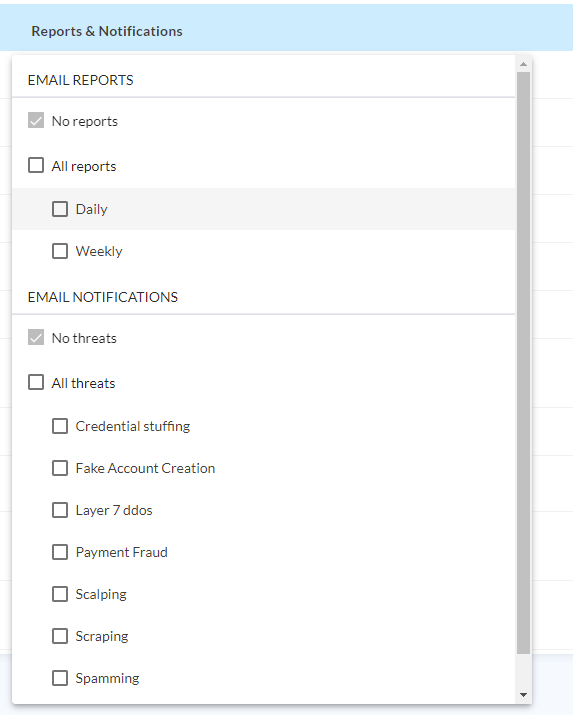
Email Reports
Email reports are useful to get statistical insights about threats and your relevant protection status.
You can manage which users will receive the email reports on a daily or weekly basis, or both.
Email notifications
Email notifications are useful to be warned about attacks blocked by DataDome.
As soon as an attack is being blocked on any of your endpoints, you will receive an email with all the relevant information about it.
You can manage which users will receive this information.
You also can choose which types of attacks you want to be warned about, or select all of them.
Actions
2FA Activation (Admin users only)Please note that you won't be able to activate the Two-Factor Authentication for a user on this page. As an admin user, when you'll activate the Two-Factor Authentication on the Account Security page, every user will have this second step activated at their next login.
Please contact our support team to remove the 2FA on an admin account
Here, you will be able to perform two actions for a specific user: disabling Two-Factor Authentication or deleting the user account.
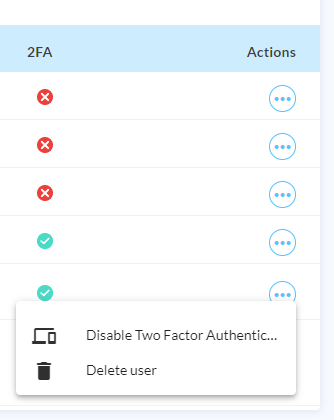
Updated 3 days ago
