Migrate via npm
Step 1: Extract your current configuration
Option A: From the Cloudflare Dashboard
Connect to your Cloudflare Dashboard and go to the Workers & Pages section.
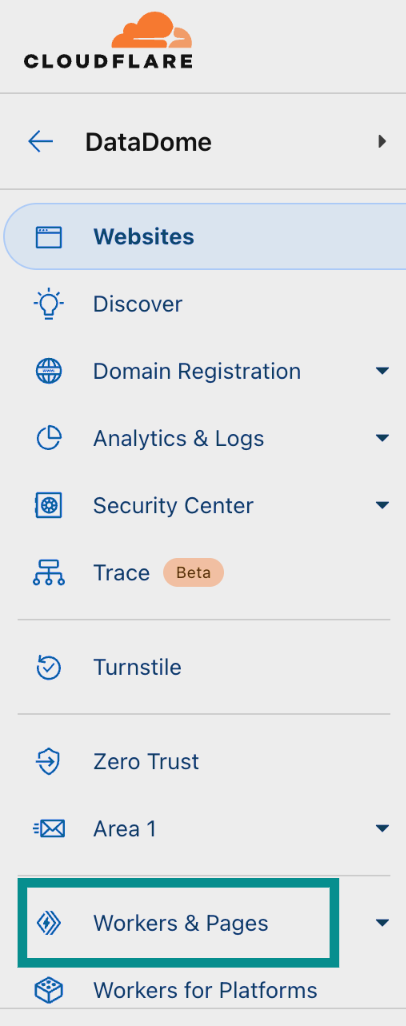
Cloudflare Dashboard.
In the Overview page, click on your current DataDome Worker, in this example datadome-worker.
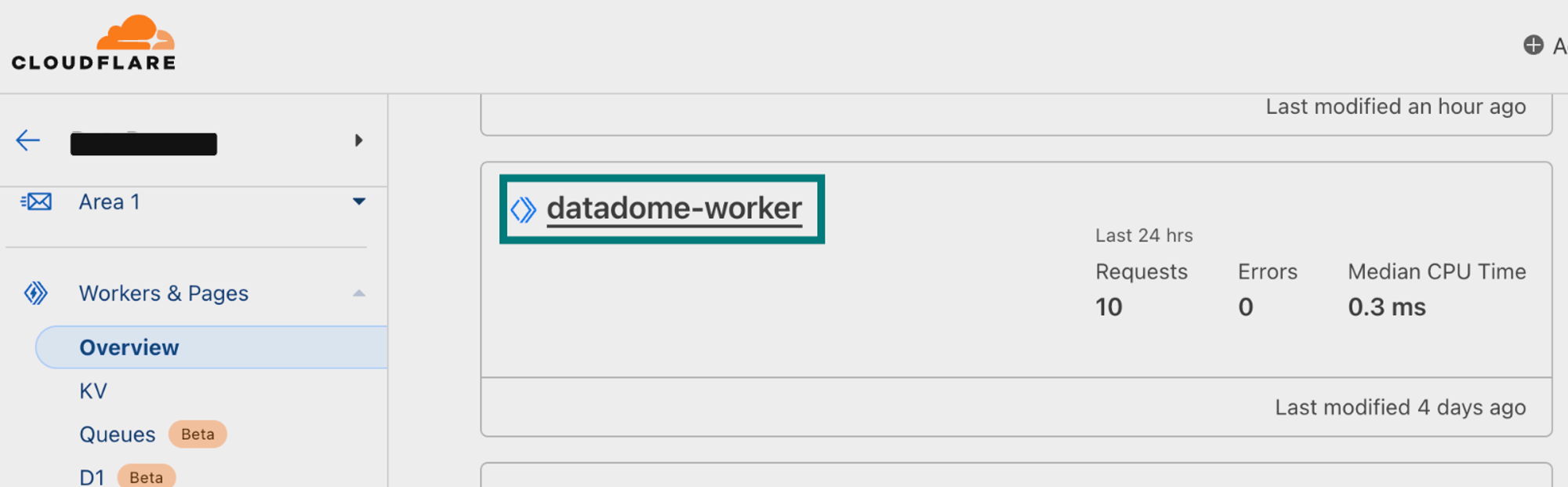
Overview of Workers.
Click on the Edit code icon at the top of the page.

Quick edit Worker.
Option B: From your codebase
Locate your current DataDome Worker code.
Step 2: Map the v1 configuration to your v2 configuration
- Retrieve the specific values that you may have set to configure your DataDome Worker that are not the default value to reuse them in the Worker v2 integration.
| Name in Worker v1 | Default value | Name in npm package |
|---|---|---|
| DATADOME_LICENSE_KEY | 'YOUR_DATADOME_SERVER_KEY' | serverSideKey |
| DATADOME_JS_KEY | '' | clientSideKey |
| DATADOME_JS_URL | 'https://js.datadome.co/tags.js' | jsURL |
| DATADOME_JS_ENDPOINT | '' | jsEndpoint |
| DATADOME_JS_TAG_OPTIONS | '{ "ajaxListenerPath": true }’ | jsTagOptions |
| DATADOME_TIMEOUT | 300 | timeout |
| DATADOME_LOG_VALUES | [] | logpushConfiguration |
| DATADOME_URI_REGEX | null | Fused with URLPatternInclusion |
| DATADOME_URL_REGEX | null | URLPatternInclusion |
| DATADOME_URI_REGEX_EXCLUSION | See list of static assets below. | URLPatternExclusion |
| DATADOME_HOSTNAME_REGEX_EXCLUSION | null | Is now set inside Worker's Triggers -> Custom Domains |
| DATADOME_JS_HOSTNAME_REGEX_EXCLUSION | null | Fused with jsURLRegexExclusion |
| DATADOME_JS_URI_REGEX_EXCLUSION | null | Fused with jsURLRegexInclusion |
| DATADOME_URL_REGEX_EXCLUSION | null | jsURLRegexExclusion |
| DATADOME_JS_URL_REGEX | null | jsURLRegexInclusion |
| DATADOME_IP_FILTERING | null | IPExclusion |
| DATADOME_ENABLE_DEBUGGING | false | enableDebugging |
| DATADOME_ENABLE_GRAPHQL_SUPPORT | false | enableGraphQLSupport |
/\.(avi|flv|mka|mkv|mov|mp4|mpeg|mpg|mp3|flac|ogg|ogm|opus|wav|webm|webp|bmp|gif|ico|jpeg|jpg|png|svg|svgz|swf|eot|otf|ttf|woff|woff2|css|less|js|map)$/iStep 3: Migrate to new version
- Optional: Remove Cloudflare Worker HTTP Service Binding
- Delete the binding to your Worker B from the interface (Workers & Pages > datadome-service-name > Bindings) or from your
wrangler.tomlfile. - Delete the DataDome Worker from the Route and Domain, and set your Worker B on that same Route and Domain.
- Delete the binding to your Worker B from the interface (Workers & Pages > datadome-service-name > Bindings) or from your
- If you want to use the new DataDome package, you can follow these installation steps.
- Update the settings using the table created in step 2. Eg:
const dataDomeHandler = activateDataDome(myHandler, {
serverSideKey: env.DATADOME_SERVER_SIDE_KEY,
clientSideKey: env.DATADOME_CLIENT_SIDE_KEY,
});- You can now remove the old DataDome Worker from the Routes & Domains it was on.
- You can delete the old DataDome Worker.
- Congrats! You migrated from DataDome Worker v1 to DataDome Worker v2!
Updated 16 days ago
