Trusted proxies
Learn how to manage trusted proxies.
1. How to manage trusted proxies?
Go to Management > Trusted Proxies
A list of trusted proxies associated with your account is displayed.
By default, DataDome relies on RemoteIp to extract the client IP. Since the X-Forwarded-For field is only indicative, DataDome will only use this field for traffic incoming from local IPs, Major CDN (https://docs.datadome.co/docs/cdn-integration) and all IPs defined in the following list:
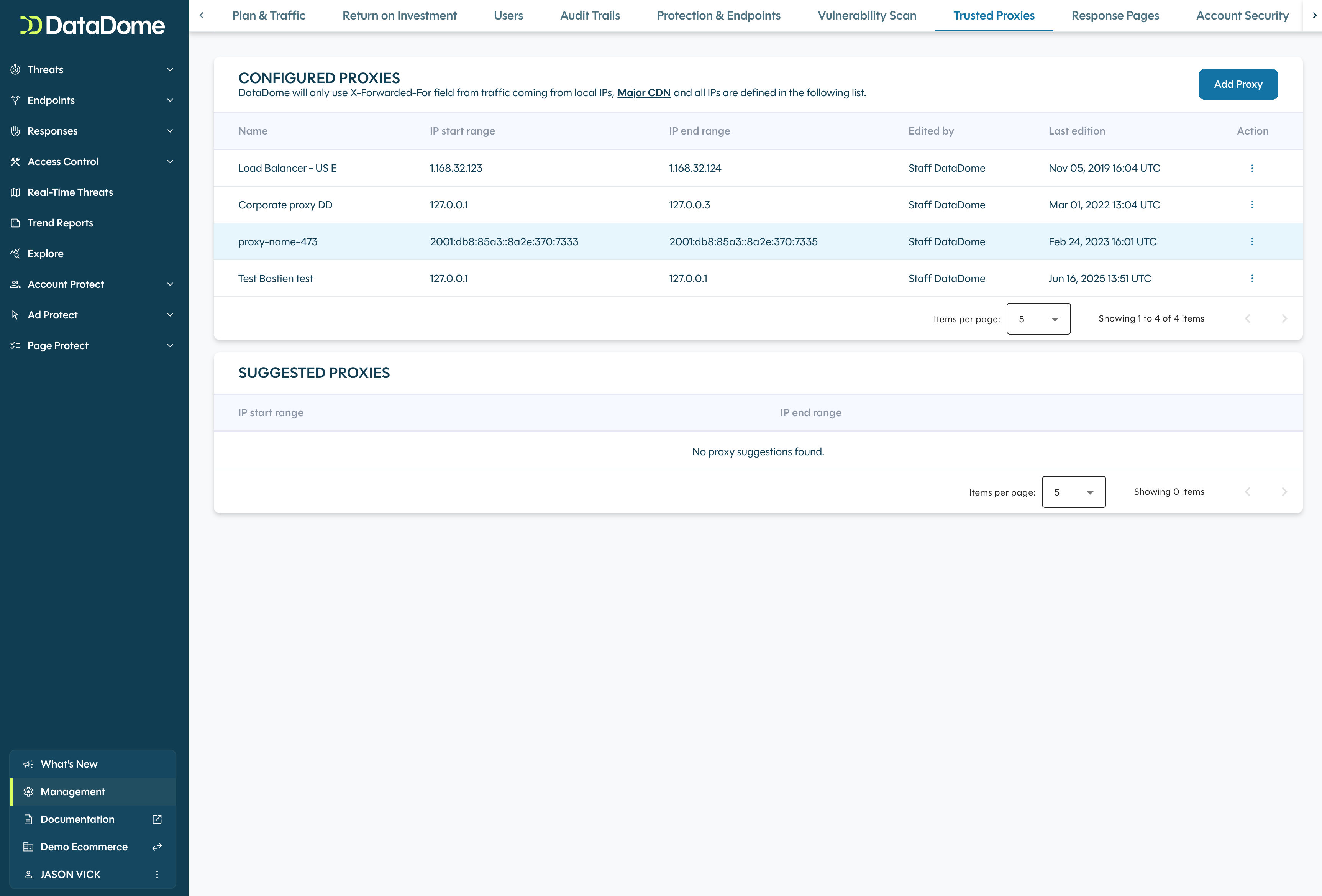
2 - How to add a new trusted proxy?
You can add a trusted proxy by adding its IP or by adding a suggestion.
2.1 - You can add an IP as follows:
Go to Management > Trusted proxies > Declared proxies
1 - Click on the "ADD" button
2 - Input the name of the proxy and the IP range
3 - Click on the "ADD TRUSTED PROXY" button
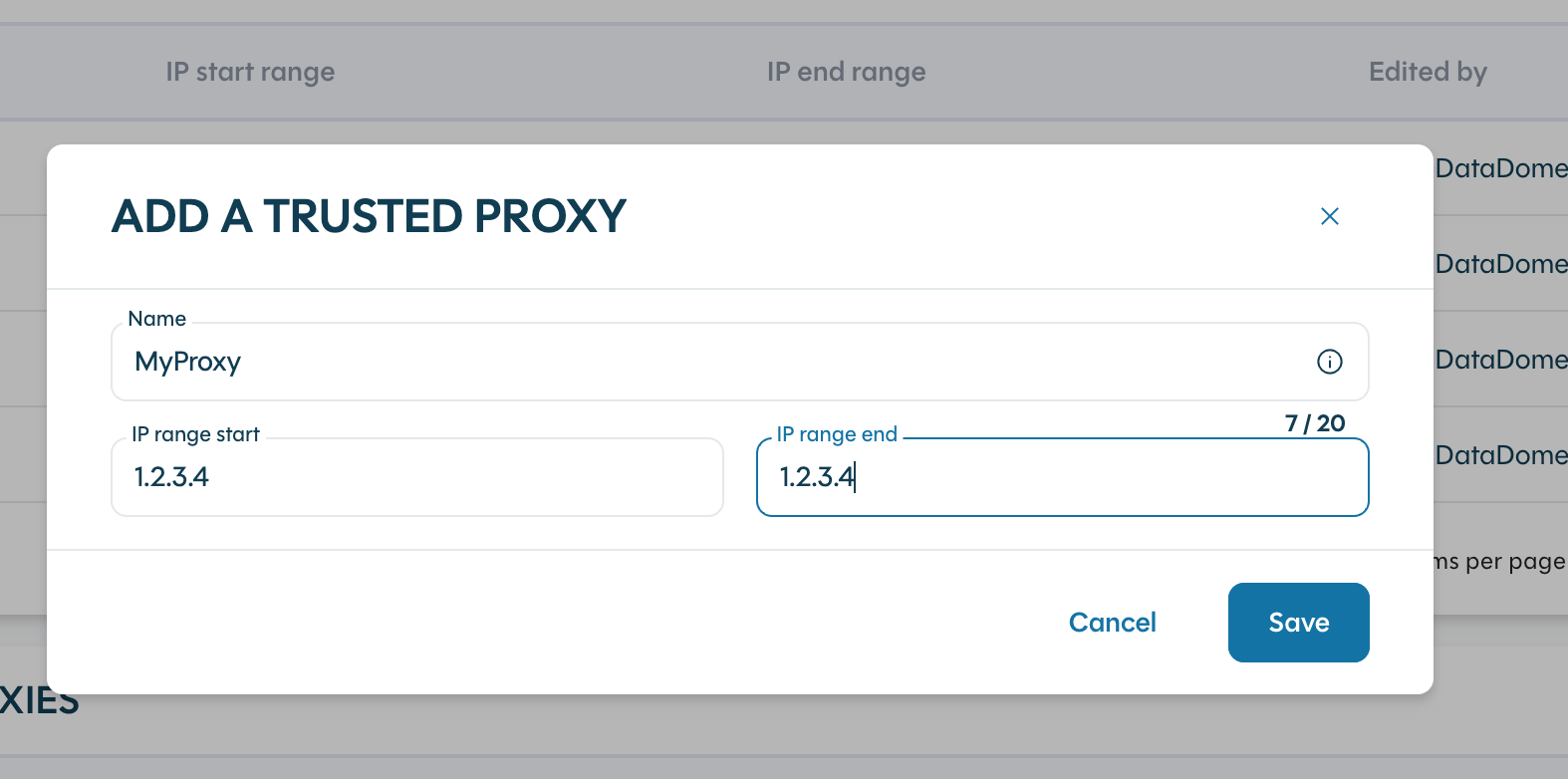
2.2 - You can add a proxy based on our list of suggestions as follows:
Go to Management > Trusted proxies > Suggested proxies
1 - Check the suggested proxy in "Suggested trusted proxies"
2 - Click on the "+" button
3 - Input a name
4 - Click on "ADD"
3 - How to edit or delete a proxy?
To edit or delete a proxy:
1 - Click on the "Actions" icon
2 - Select "Edit" or "Delete"
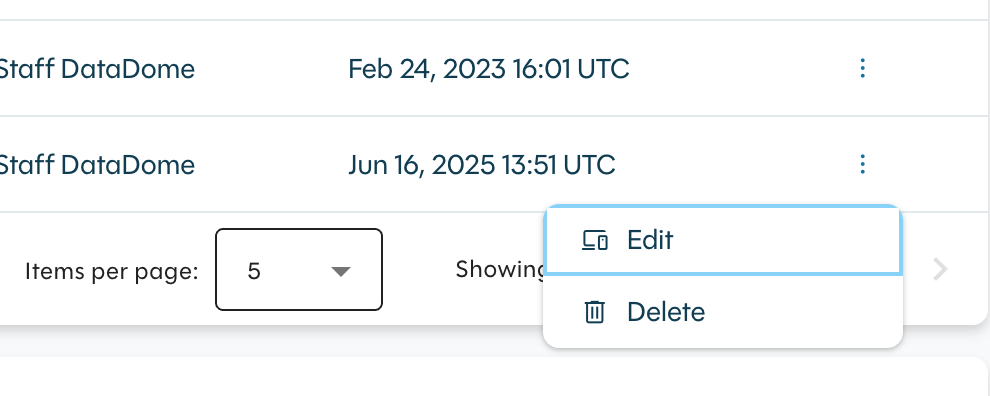
- Only "Admin" and "Editor" users have the right to access this page.
- Only "Admin" can add, edit or delete proxies.
Updated 17 days ago
