PagerDuty
DataDome integrates with PagerDuty and can deliver alerts.
Step 1 : Create a service and an integration
- Log into your PagerDuty account
- Go to the "Services" tab at the top, then click on "Service Discovery"
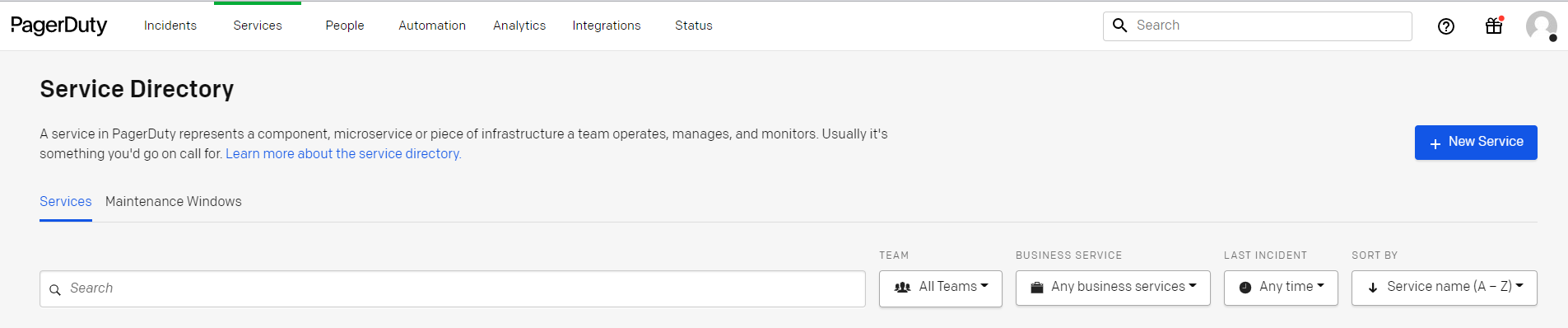
- Click + New Service in the top right corner, enter a name for your service and click Next
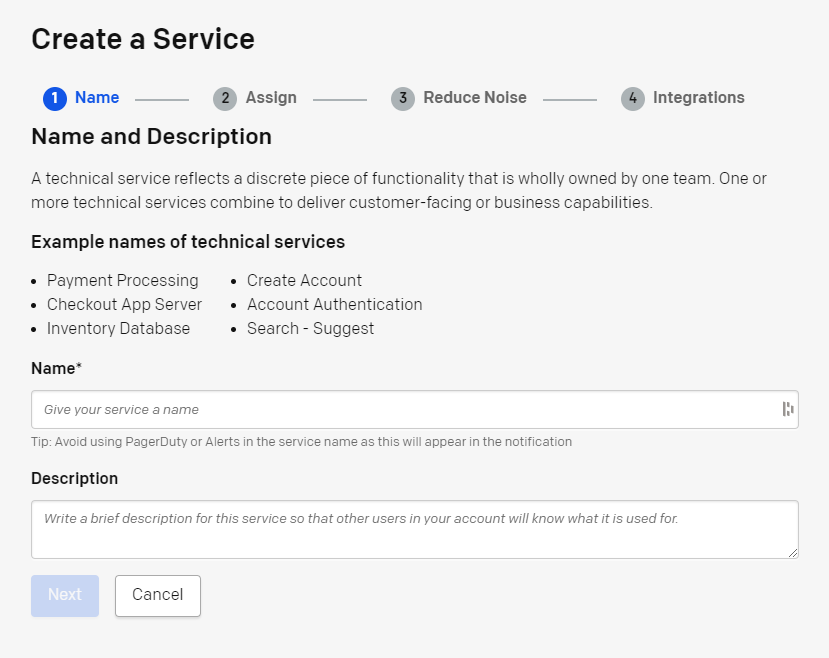
- You can assign an escalation policy for this service. Click Next
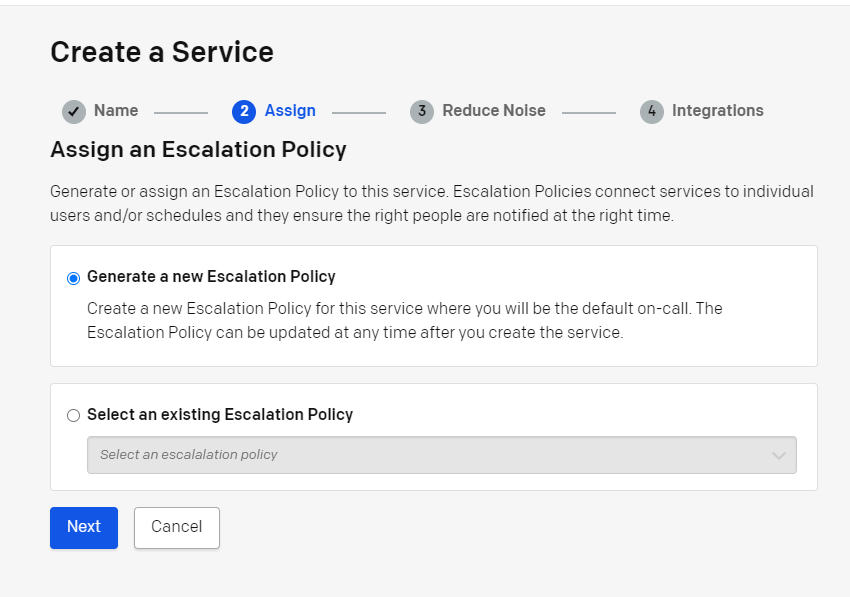
- You can adjust the noice for this service. Click Next
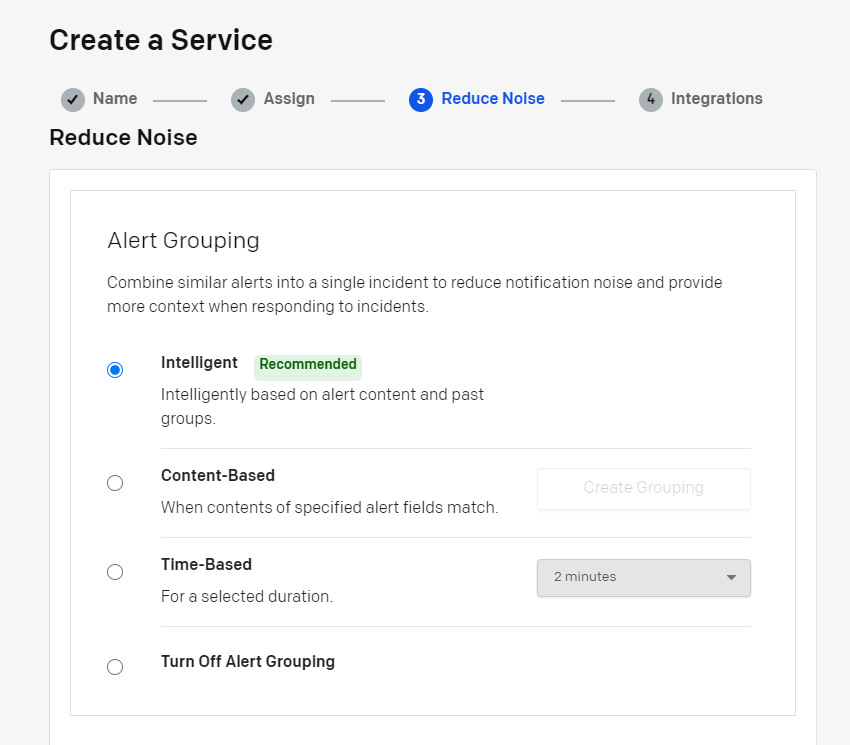
- You can select the Integration. You need to select Events API V2 and click on Create Service
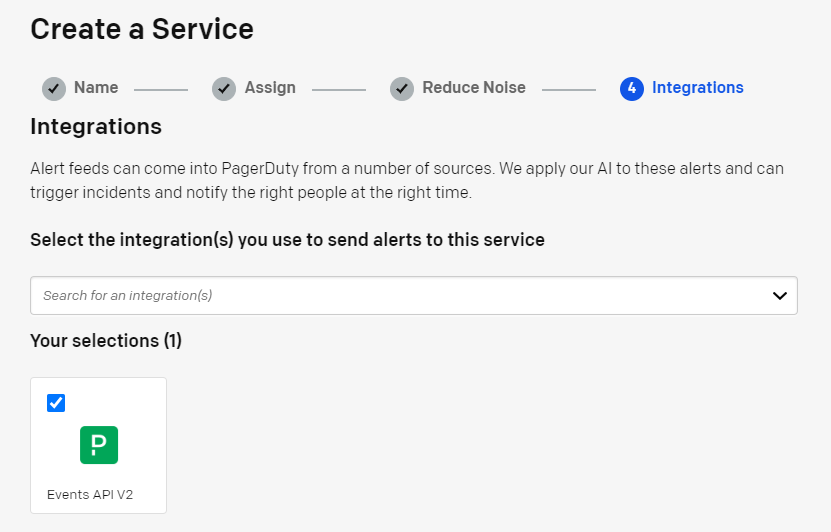
- You can now get your Integration Key which will be used later on.
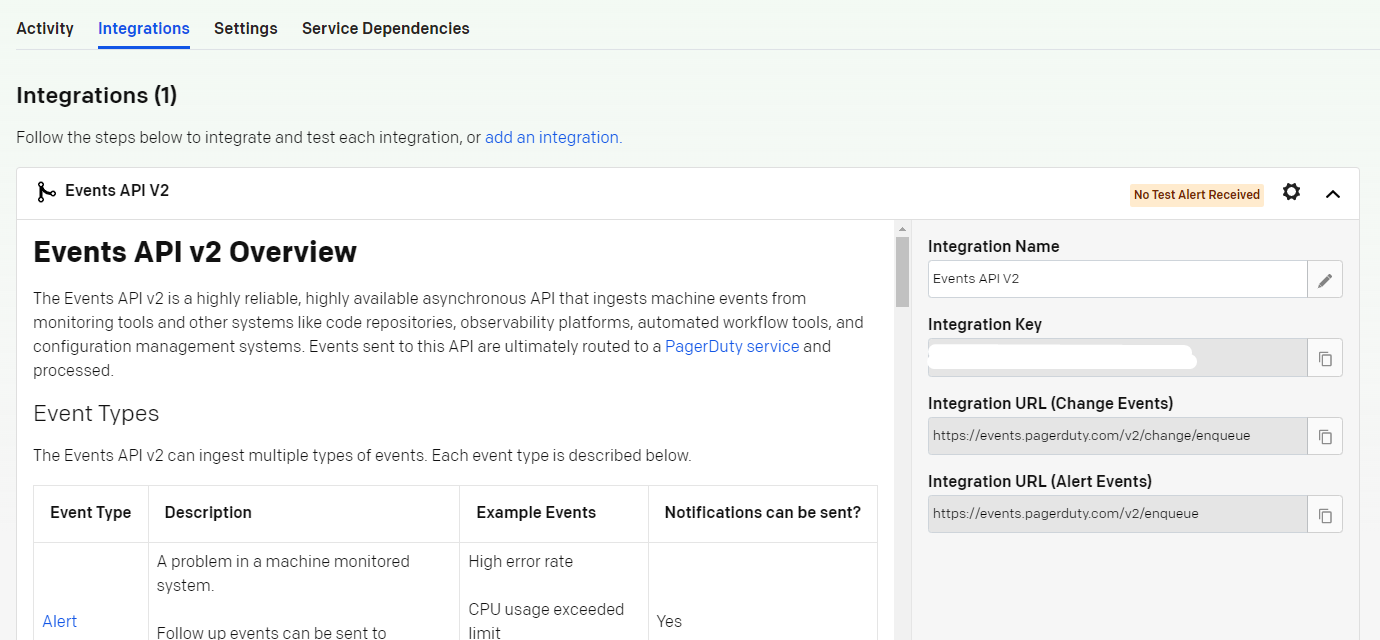
Step 2 : Configure the Datadog integration in DataDome.
- Log into your DataDome account and go to "Management", then navigate to "Integrations" and click the ADD + button.
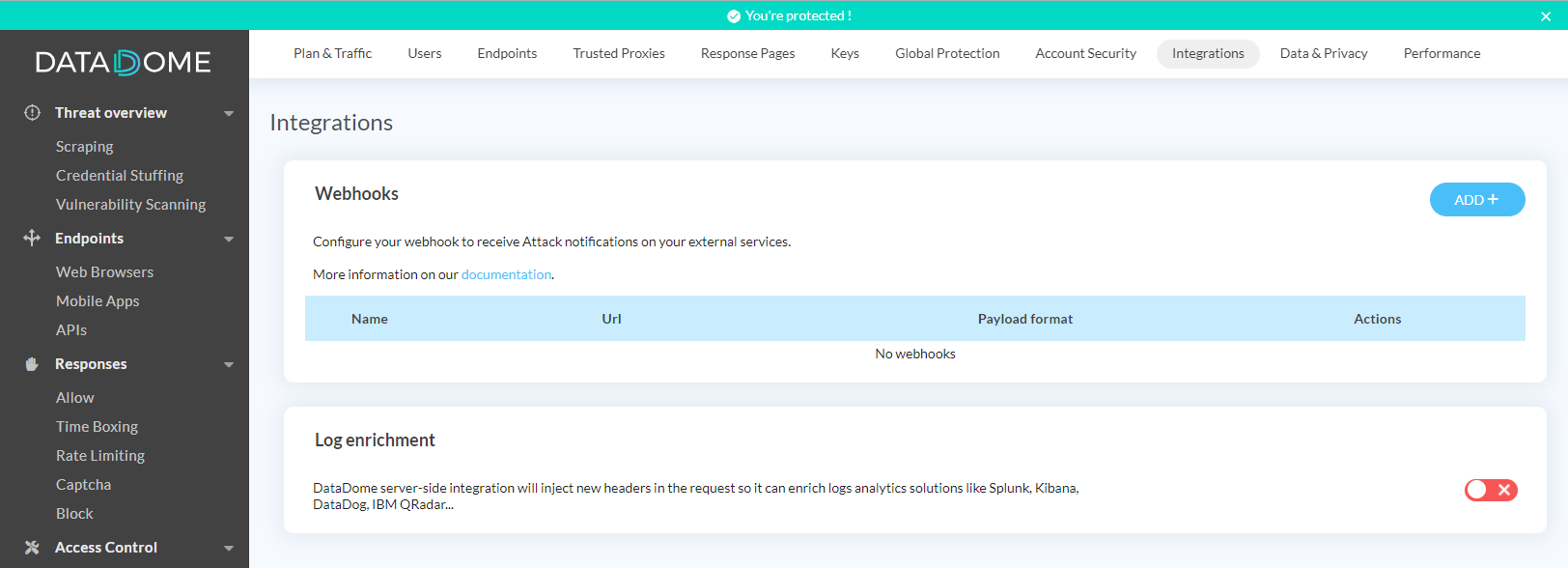
-
Give the webhook a name, select payload as "pagerDuty", enter the webhook URL : https://events.pagerduty.com/v2/enqueue into the URL field, and fill in the secret field with the API key you got earlier. Then click Save.
You can also configure which threats you want to be notified about or select "All threats" to include them all. -
You can test the webhook to ensure it is correctly configured by clicking on Test your webhook.
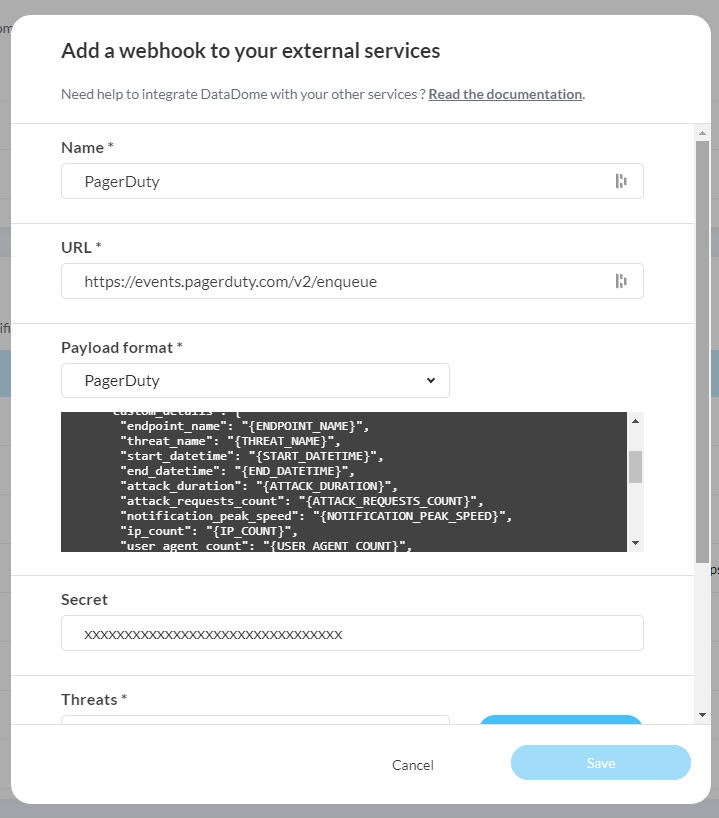
- You will receive a "statusText":"OK" to confirm the webhook has been received by PagerDuty

Request timeoutPlease note that a timeout of 5 seconds is applied to the sent requests.
Congratulations! You have successfully integrated DataDome with PagerDuty!
Updated 13 days ago
