Microsoft Teams
DataDome integrates with Microsoft Teams, and can even deliver alerts to a dedicated channel.
Step 1: Create an incoming webhook.
- Log into your Microsoft Teams account, go to the channel where you want to add the webhook, and click on More options in the top navigation bar.
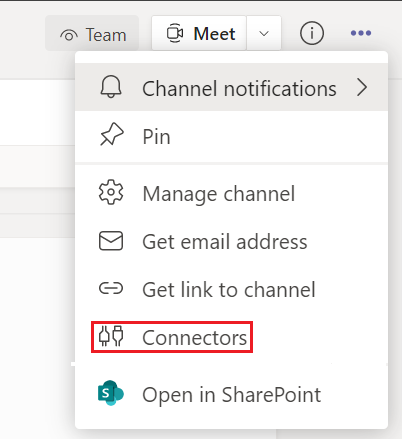
- Search for "Incoming Webhook" and click on Add.
- Click on Configure and provide a name for the webhook.
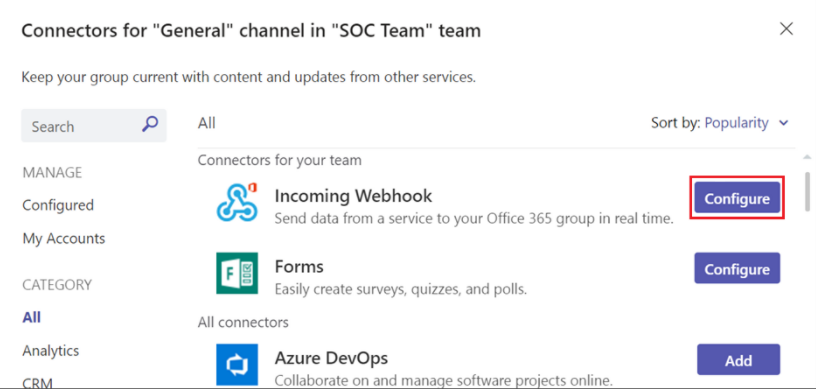
- You will get a unique URL that maps to the channel. Copy and save the webhook URL.
- Click on Done to save the new webhook configuration.
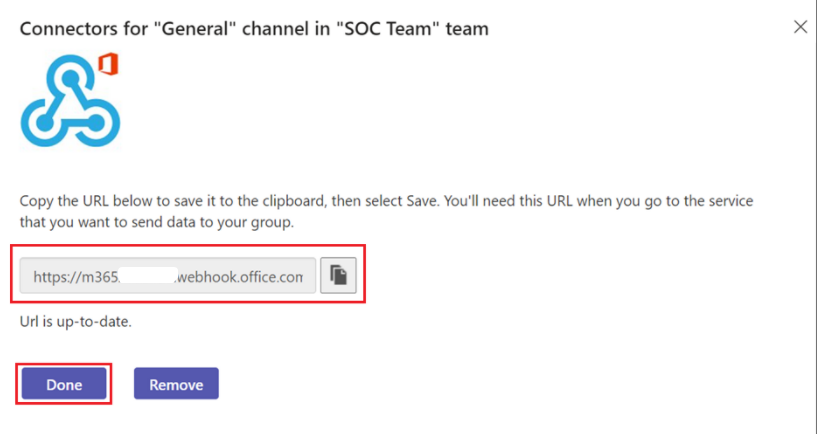
Step 2: Configure the Microsoft Teams integration into DataDome.
- Log into your DataDome account and go to "Management", then navigate to "Integrations", and click the ADD + button.
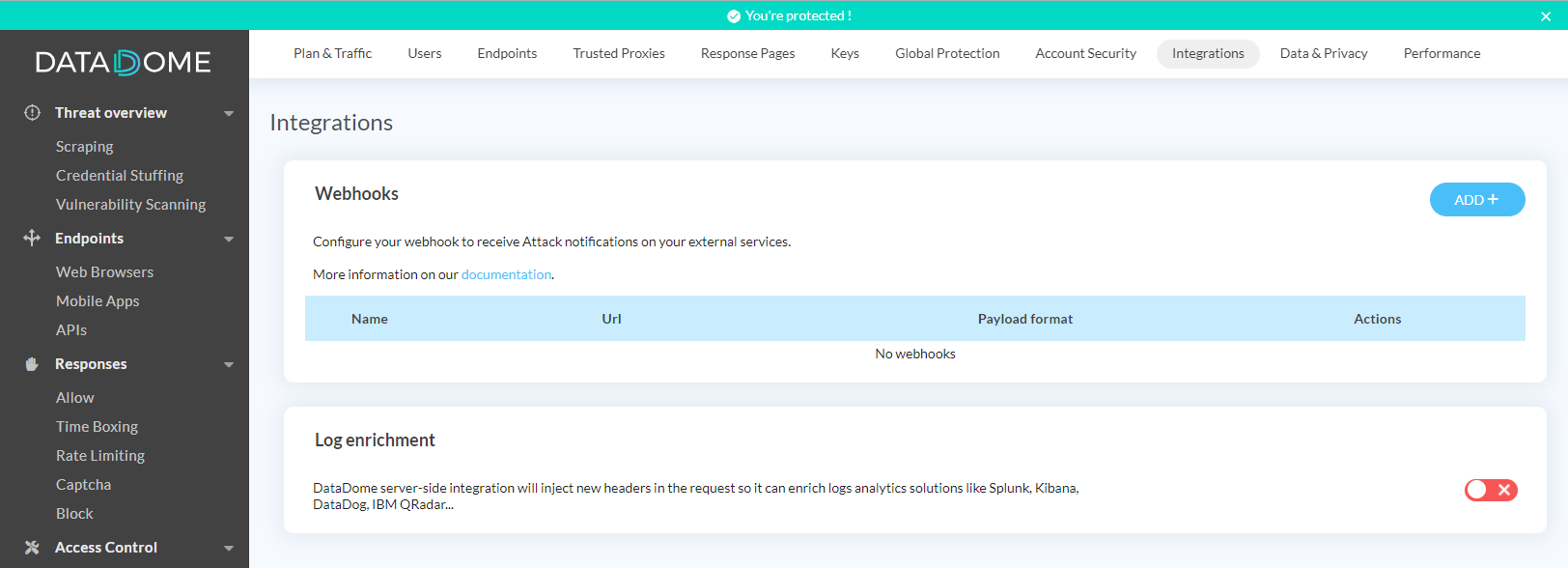
-
Give the webhook a name, select payload as "Microsoft Teams", enter the webhook URL (see below) into the URL field and click on Save.
You can also configure which threats you want to be notified about or select "All threats" to include them all. -
You can test the webhook to ensure it is correctly configured by clicking on Test your webhook.
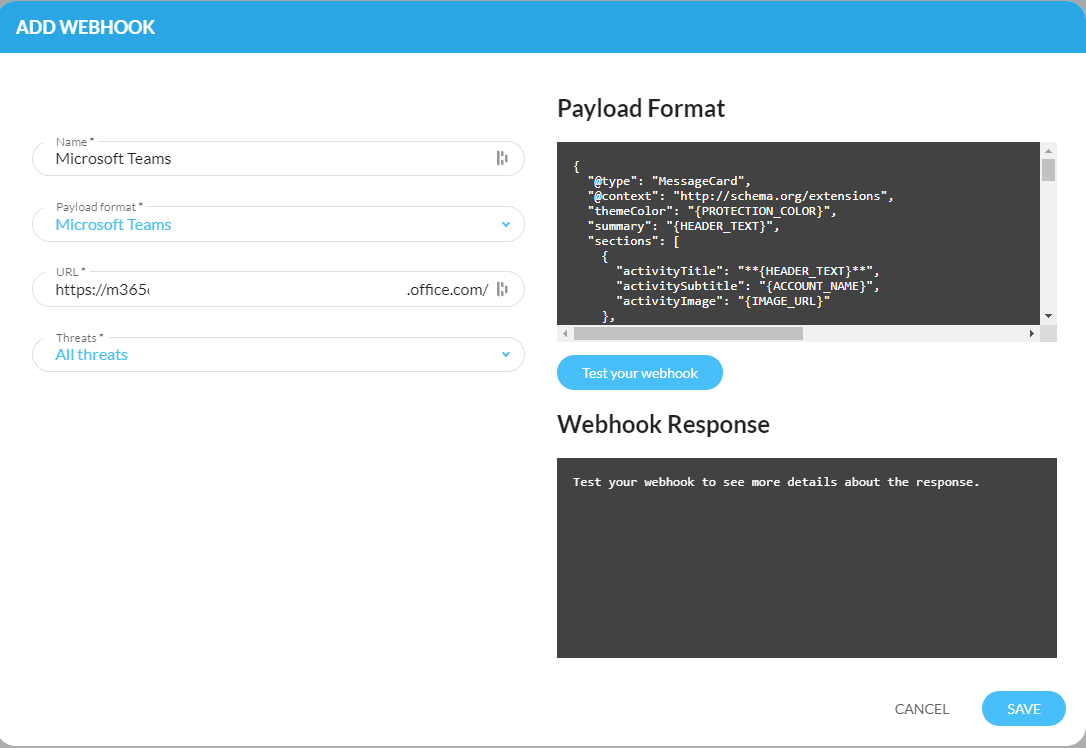
Request timeoutPlease note that a timeout of 5 seconds is applied to the sent requests.
Congratulations! You have successfully integrated DataDome with Microsoft Teams!
Updated 6 days ago
