Opsgenie
DataDome integrates with Opsgenie and can deliver alerts in your Opsgenie dashboard.
Step 1: Create an API Integration in Opsgenie.
- Log into your Opsgenie account and determine which region you are using.
At the moment, Opsgenie offers two regions: US and EU.
If your Opsgenie URL looks something like https://app.eu.opsgenie.com/, for example, you are using the EU region.
- Go to the "Teams" tab and choose the team you want to integrate with DataDome. Then, navigate to your team’s "Integrations" tab and click the Add integration button.
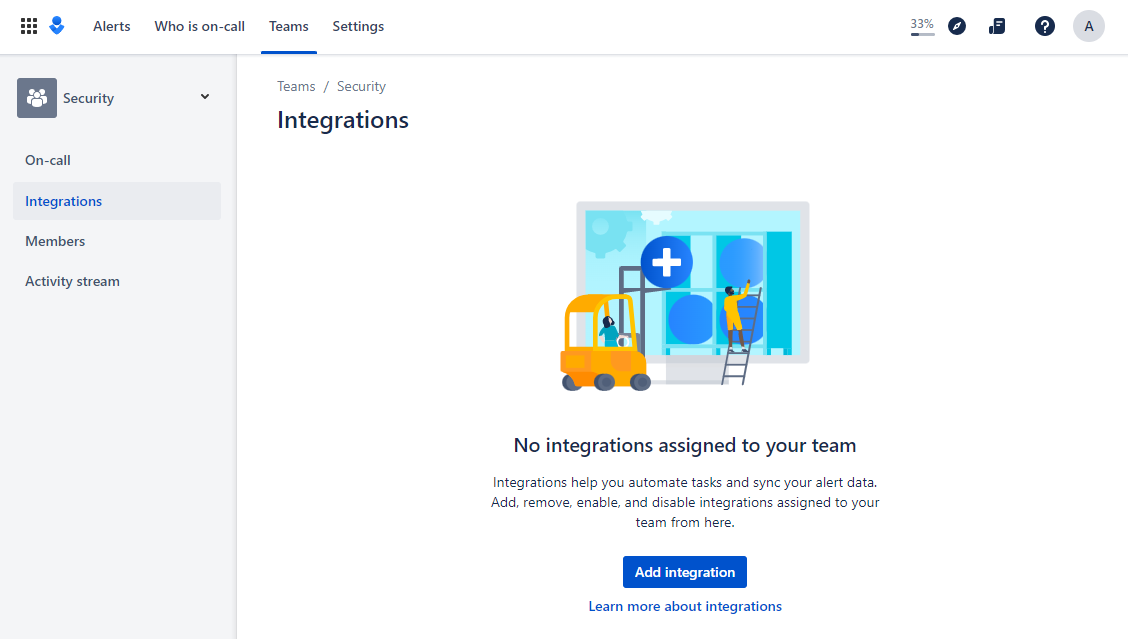
- Select API from the list of integrations available in Opsgenie.
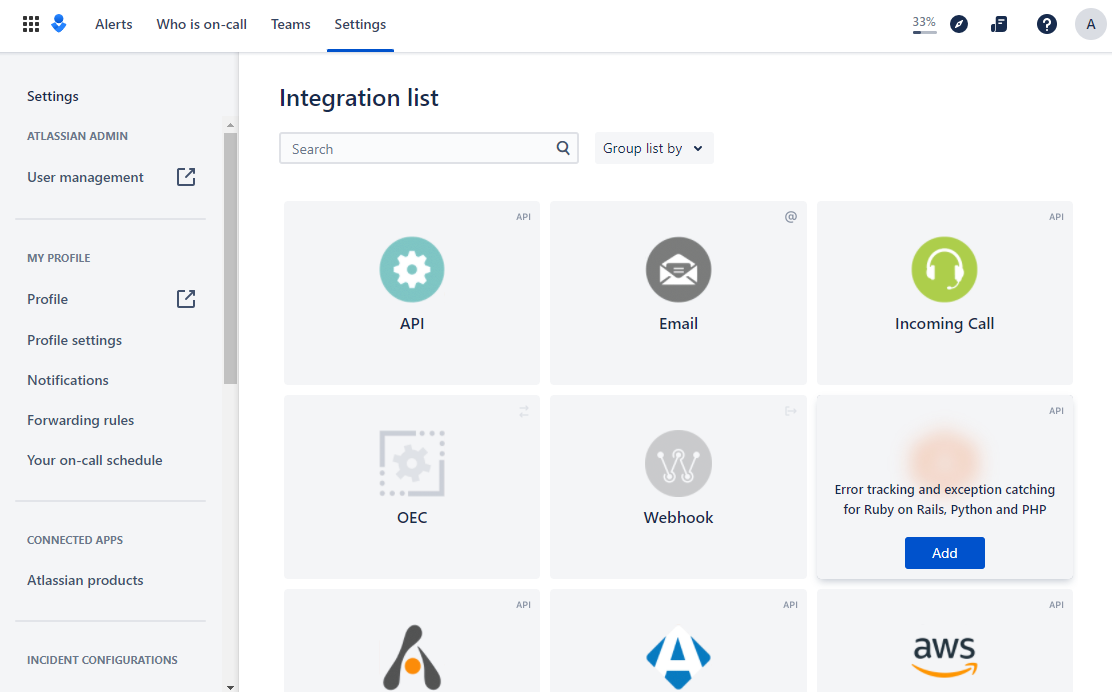
- Name your integration, copy the API key, and click Save Integration at the bottom of the screen to save your changes.
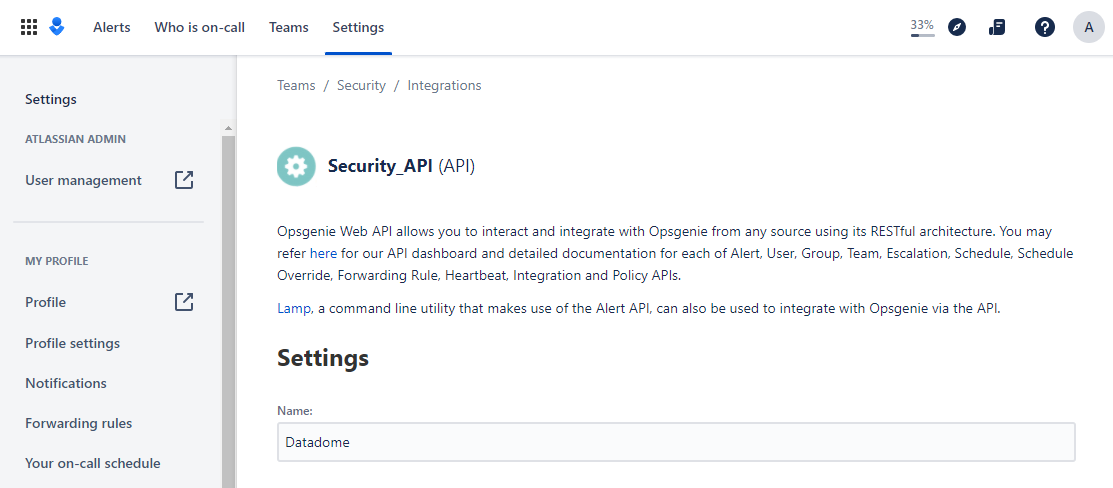
Step 2: Configure the Opsgenie integration into DataDome.
- Log into your DataDome account and go to "Management" then navigate to "Integrations" and click the ADD + button.
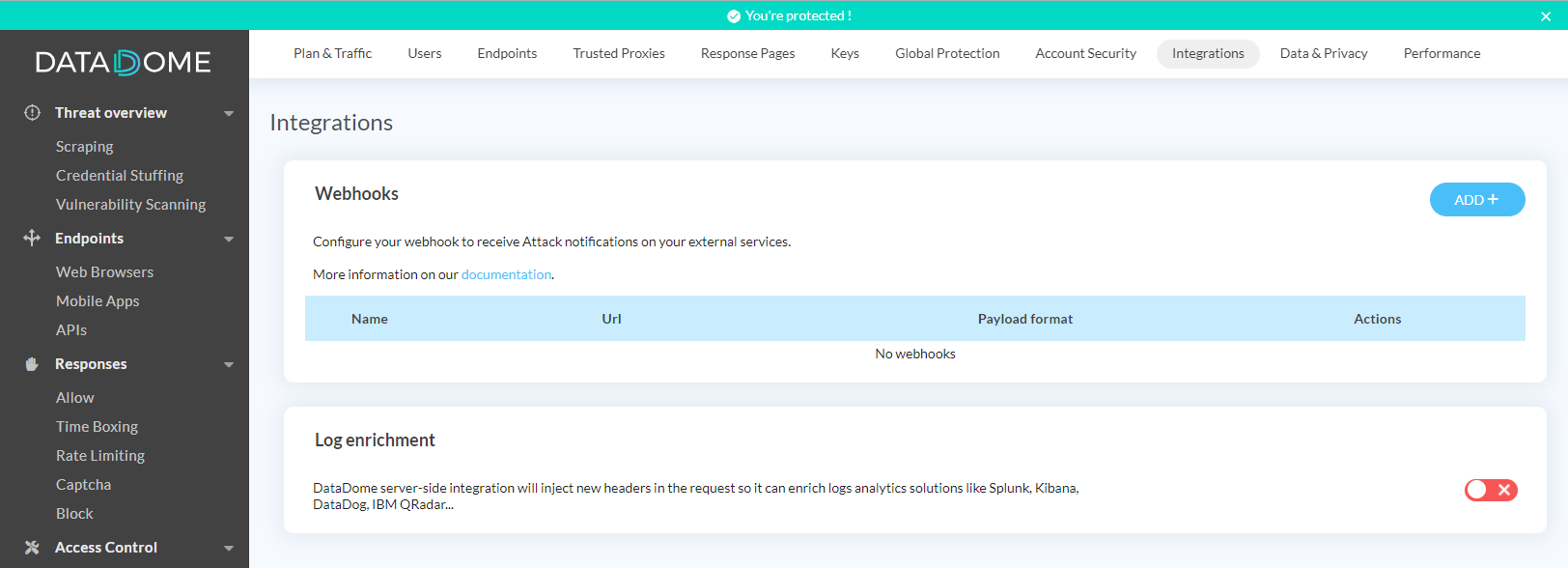
- Give the webhook a name, select payload as "Atlassian Opsgenie", paste the webhook URL from step 1 into the URL field, and fill in the secret field with the API key you created in step 1. Click Save.
You can also configure which threats you want to be notified about or select "All threats" to include them all.
The URL depends of the region you use:
- US Region: https://api.opsgenie.com/v2/alerts
- EU Region: https://api.eu.opsgenie.com/v2/alerts
- You can test the webhook to ensure it is correctly configured by clicking on Test your webhook.
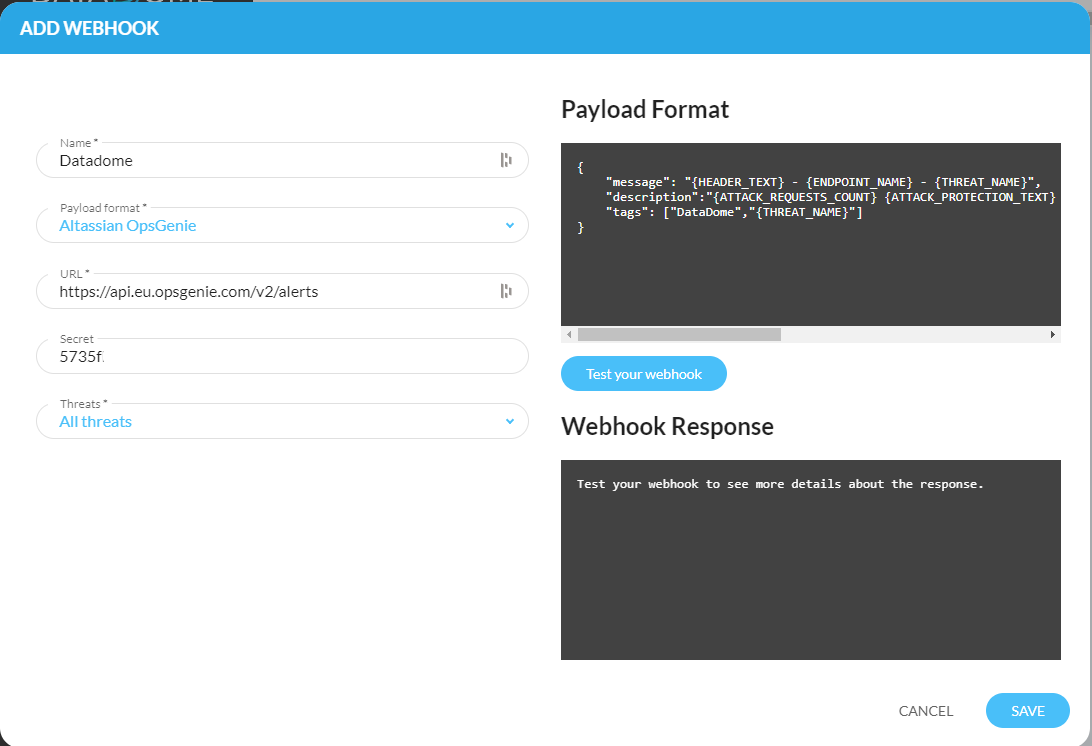
Request timeoutPlease note that a timeout of 5 seconds is applied to the sent requests.
Congratulations! You have successfully integrated Datadome with Opsgenie!
Updated 22 days ago
