Google Cloud Load Balancer
This DataDome module is developed in Go and integrates with a compatible Application Load Balancer using Google Service Extension callout.
Compatibility
DataDome supports Google Load Balancer Service Extensions Traffic
Prerequisites
This article assumes that the user has already:
- A Google Cloud account: https://console.cloud.google.com/
- Created a project in GCP: https://console.cloud.google.com/projectcreate
- Created a Load Balancer: https://console.cloud.google.com/net-services/loadbalancing/add
Installation
There are three main steps and they outline the essential fields required to successfully activate DataDome integration:
- Cloud Run: Create a service to run the DataDome module (Step 1).
- Load Balancer Backend Service: Create a Backend Service and a NEG (Network Endpoint Group) that allows the Service Extension to connect to the Cloud Run service added in step 1.
- Service Extensions: Create a Service Extension and attach the Load Balancer to the Backend Service (step 2).
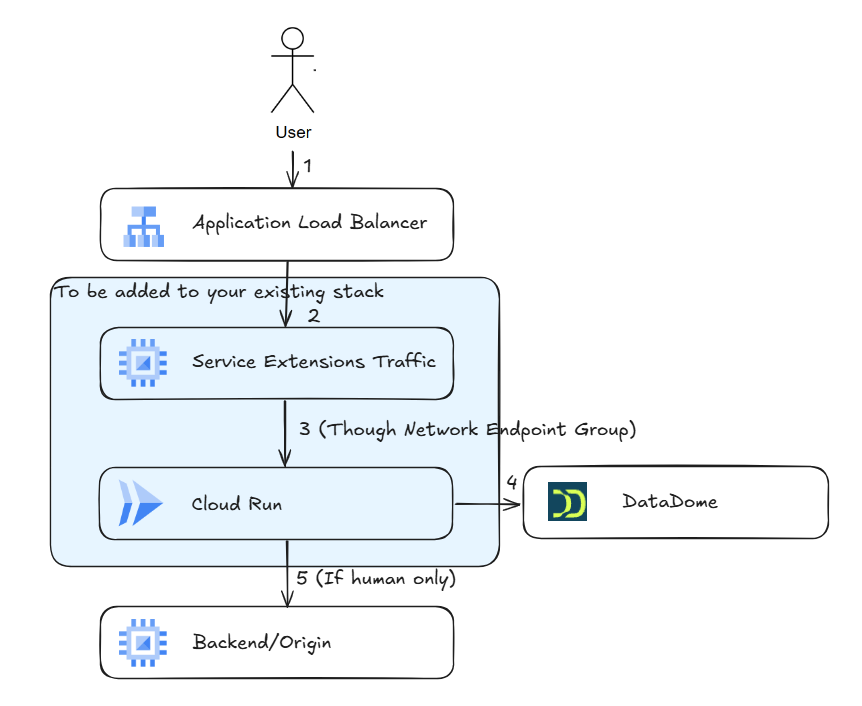
Request flow
1 - Cloud Run
To call DataDome, it is mandatory to execute the module within the GCP project by creating a service on Cloud Run:
- Go to the Cloud Run main page
- Click on Deploy Container button and select Service
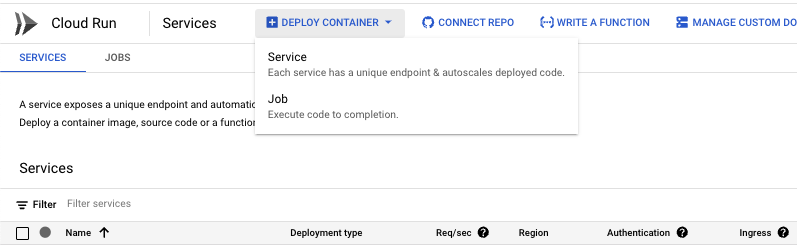
- Click on Deploy one revision from an existing container image button
- Add DataDome DockerHub image path to Container image URL field:
datadome/datadome-google-cloud-service-extensions-callout- Service name will be automatically filled
- Select a Region on the dropdown list
- Select Allow unauthenticated invocations button
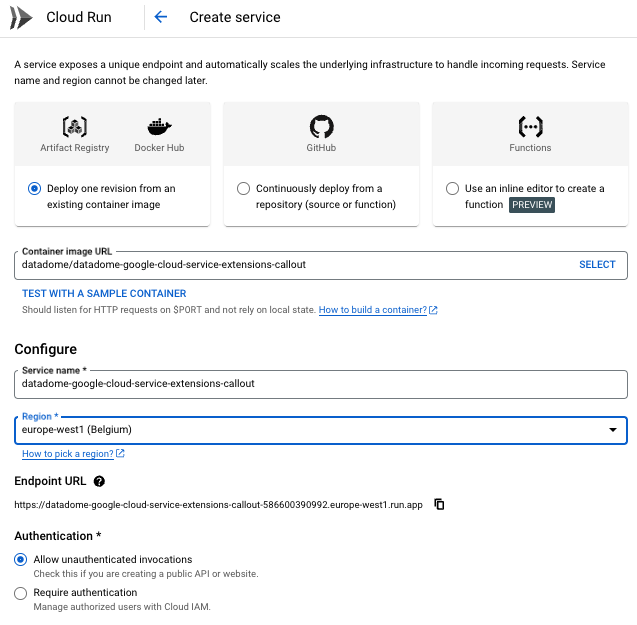
- Ingress control
- Click on Internal button
- Check Allow traffic from external Application Load Balancer
- Click on Internal button

-
Expand Container(s), Volume, Networking Security
- Container(s)
- Container port
- use the default
8080value on the text field
- use the default
- Variable & Secrets
- Click on Add variable button:
- Name:
DATADOME_SERVER_SIDE_KEY - Value: DataDome server side key, found on the dashboard
- Name:
- Click on Add variable button:
- Container port
- Container(s)
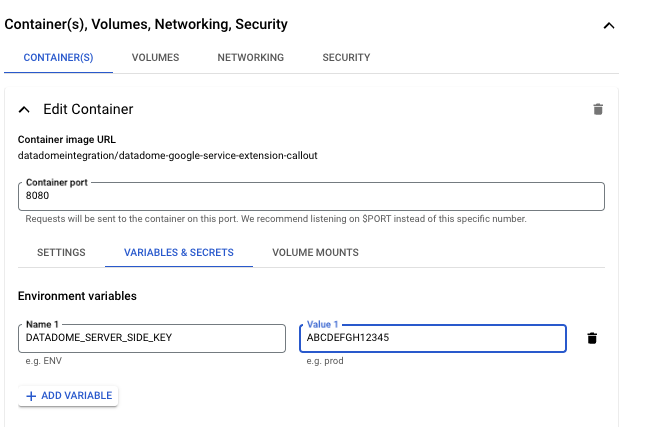
- Go to Networking
- Check Use HTTP/2 end-to-end
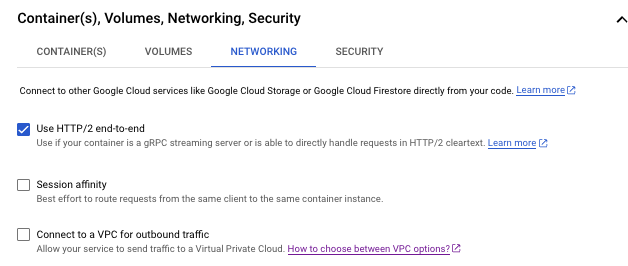
- Click on Create button
2 - Load Balancer Backend Service
The Load Balancer Backend Service calls the Cloud Run service via gRPC to execute DataDome module.
To achieve this, create a Backend Service with a NEG (Network Endpoint Group) pointing to the CloudRun service created on step 1:
- Go to Load Balancing page

- Go to Backends tab and click on the Create BackendService button
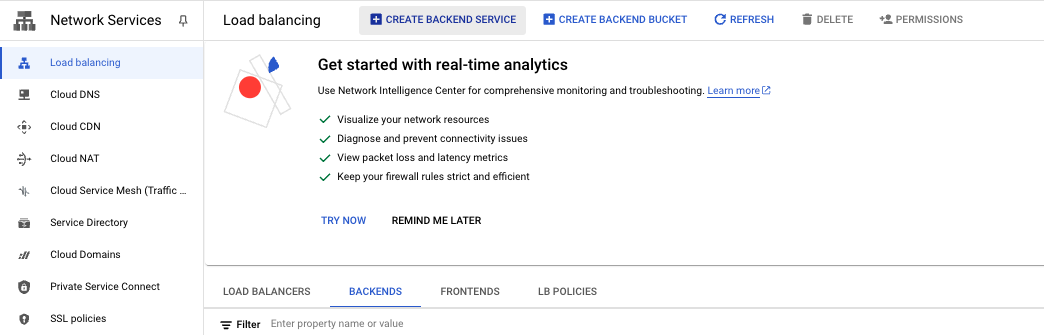
- Select the type of service based on the Load Balancer in place
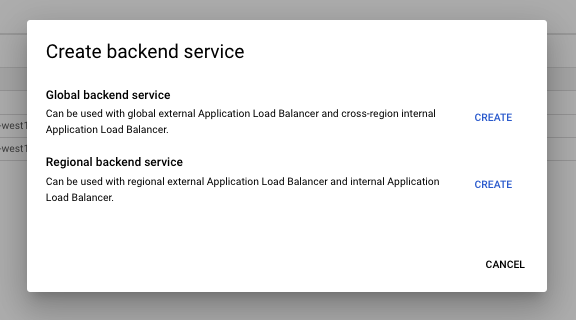
- Add a Name to the backend service text field
- Select a Region on the dropdown list
- Select Backend type : Serverless network endpoint group
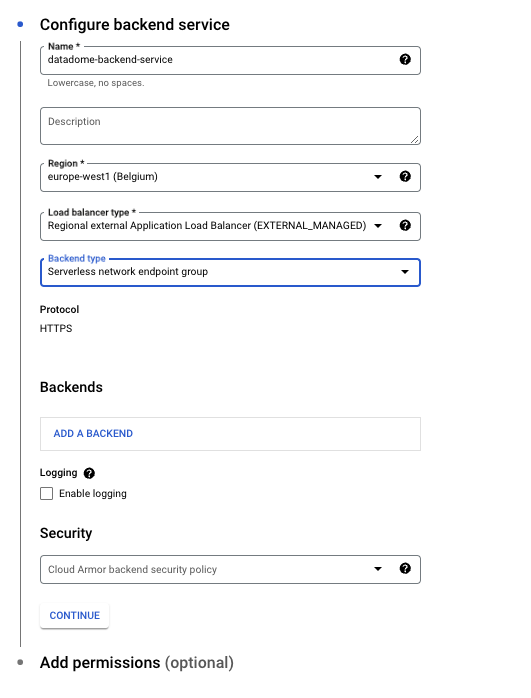
- Add a Backend
- Select Create Serverless Network Endpoint Group
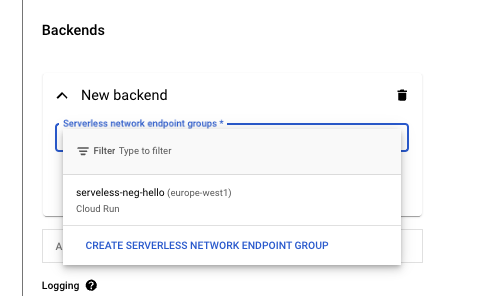
- Add a Name to the network endpoint group
- Select on the the Cloud Run service created on step 1
- Click on Create button
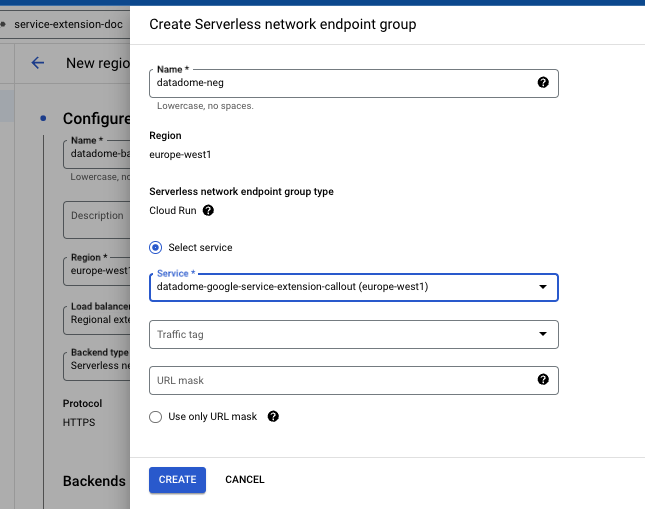
- Now, back to the backend service, ensure Security : Cloud Armor Backend security policy is set to none

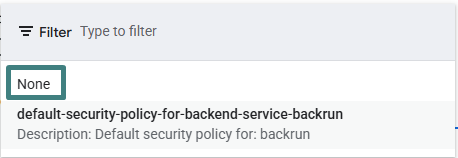
- Click on Create button
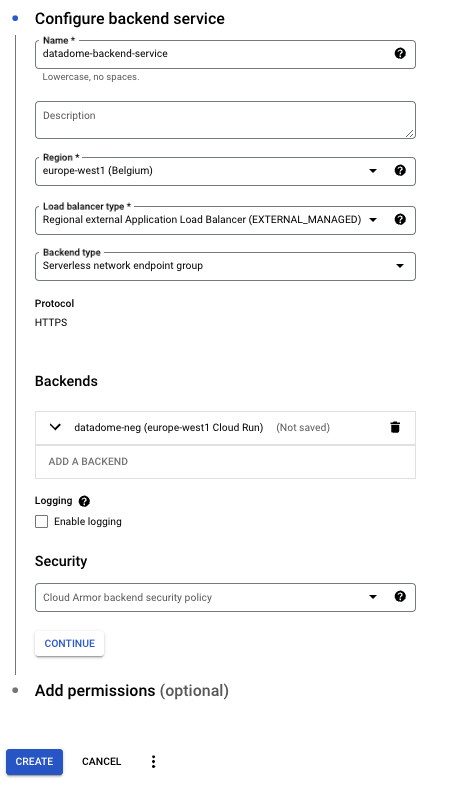
3 - Service Extensions
To protect the Load Balancer, create and configure a Service Extension which will call the Backend Service (step 2) and DataDome integration hosted on Cloud Run (step 1):
- Go to Service Extensions page
- Click on Create extension button
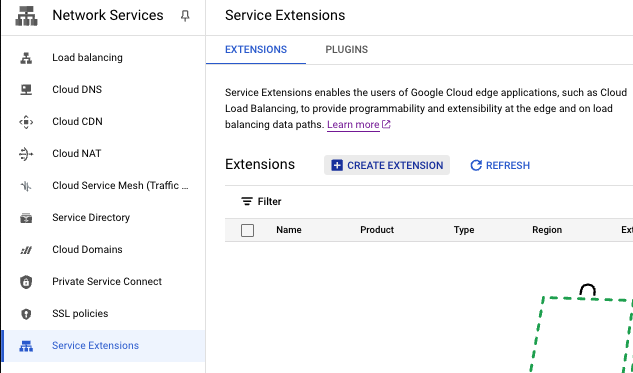
- Click on Continue button
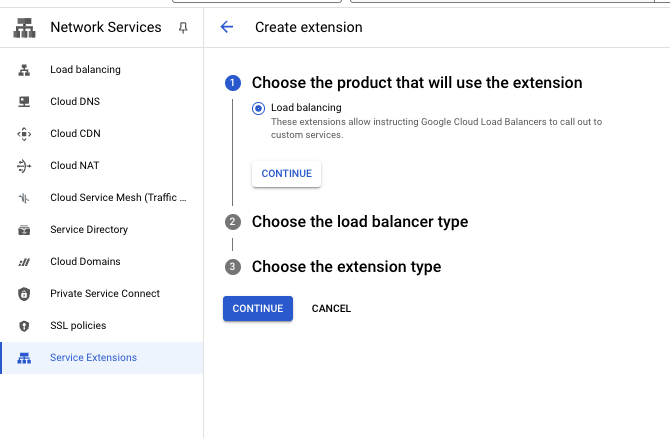
- Select the Load Balancer type
- Select a Region on the dropdown list
- Click on Continue button
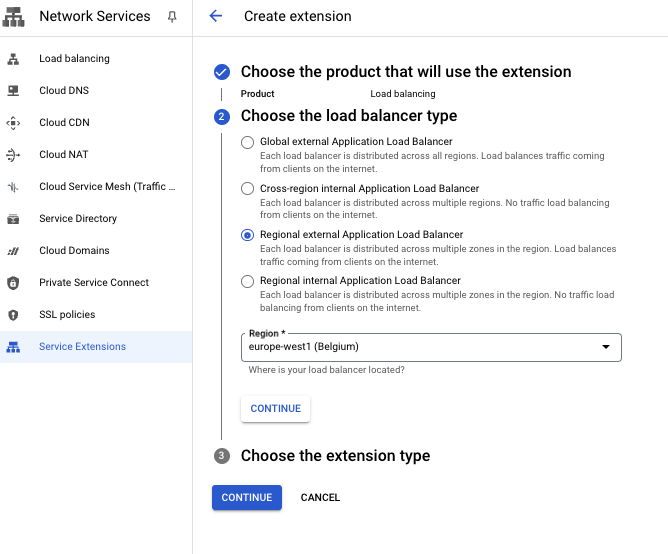
- Add a Service Extension name
- Select the forwarding rule attached to the Load Balancer on the dropdown list
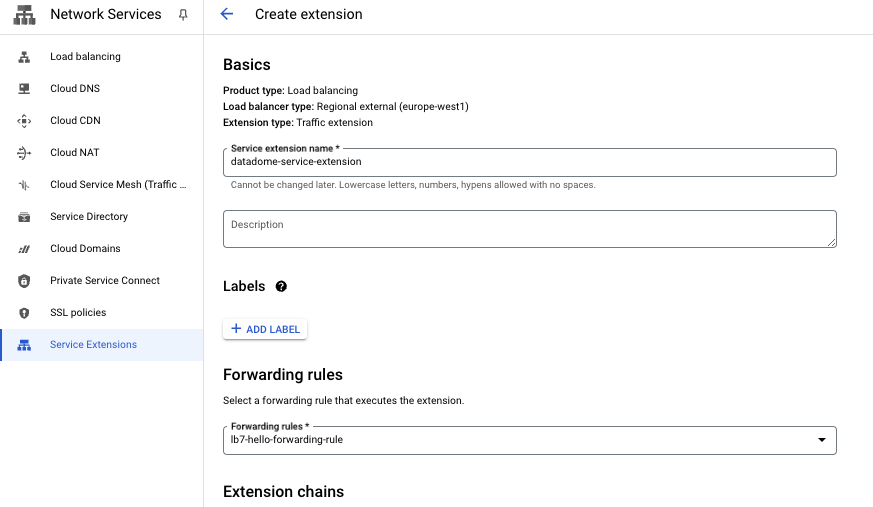
- Add a matching condition to trigger the Service Extension. You can tune the expression to only send part of your traffic to DataDome. Google is using CEL Matcher language.
- Regex to exclude static files before the requests reaches the module:
!request.path.matches('^[^?]*\\.(css|gif|gz|ico|jpe?g|js|json|map|mp3|mp4|otf|png|svg|ttf|webm|webp|woff2?|xml|zip)$')
- Regex to exclude static files before the requests reaches the module:
- Fill Extension name field with : datadome-extension-1
- Fill Authority field with : datadome-extension-1
- Select the Backend service created on step 2
- Select the timeout of the Service Extension
- note: It should be higher than DataDome timeout
- Select Request headers and Response headers on Events dropdown list
- Ignore Forward headers
- All headers are sent If a header isn't specified
- Check Enabled on Fail open
- Click on Create Extension button
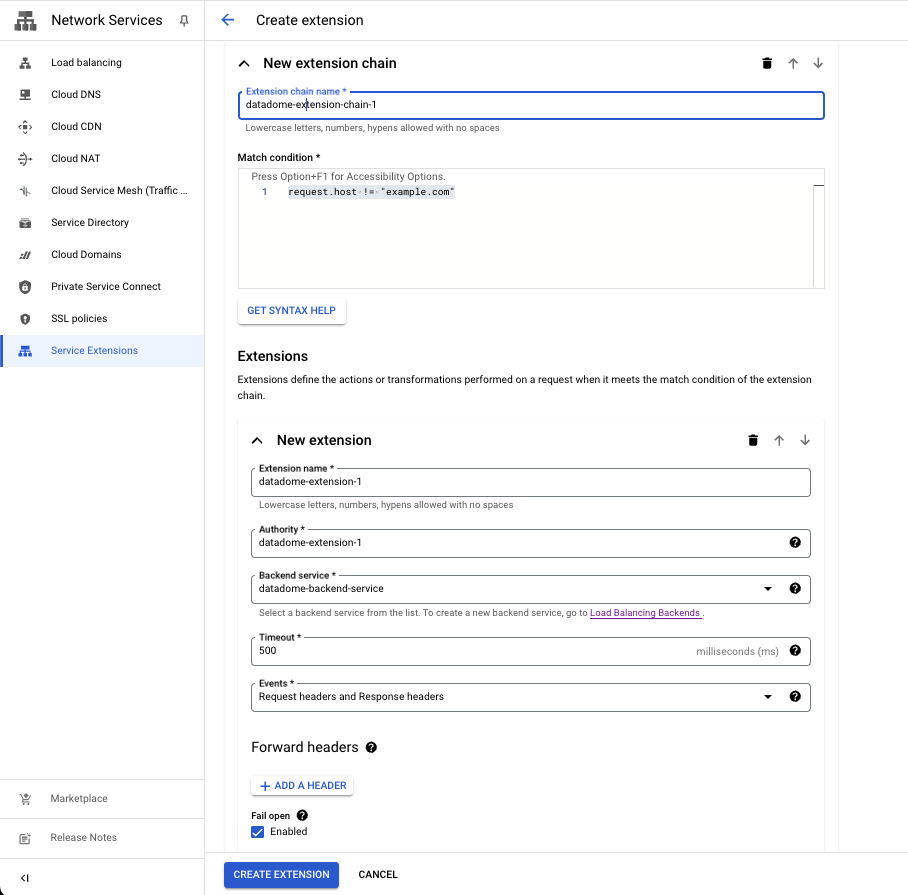
Congrats! 🎉 Your traffic is now protected by DataDome Bot protection.
Settings
Setting | Description | Required | Default Value |
|---|---|---|---|
DATADOME_SERVER_SIDE_KEY | DataDome server side key, found on the dashboard | yes | |
DATADOME_ENDPOINT | Host of the API Server | no |
|
DATADOME_TIMEOUT | Timeout for regular API calls | no |
|
DATADOME_URL_PATTERN_INCLUSION | Regular expression to include URLs | no | |
DATADOME_URL_PATTERN_EXCLUSION | Regular expression to exclude URLs | no | List of excluded static assets below |
"\\.(avi|flv|mka|mkv|mov|mp4|mpeg|mpg|mp3|flac|ogg|ogm|opus|wav|webm|webp|bmp|gif|ico|jpeg|jpg|png|svg|svgz|swf|eot|otf|ttf|woff|woff2|css|less|js|map|json)$"Logging
The execution of this integration on Cloud Run automatically sends logs to Google Cloud Logging.
- To manage the logs, go to Google Cloud Logging
- Logs are stored in the
_Defaultbucket - Log retention can be configured to control storage costs
- The default retention is 30 days
- To change it, click on the button on the right and select Edit Bucket
- Choose the Retention period (in days)
- Logs are stored in the

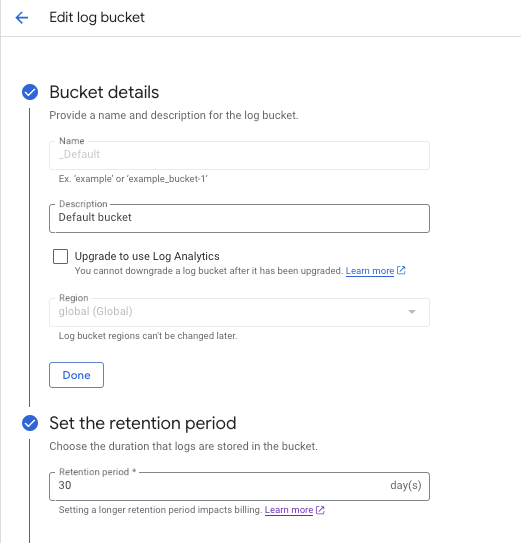
- Alerts can be set up to monitor bucket size and notify you of potential cost increases
- Click on Create Policy
- Select Global -> Logs-Based metrics
- Select the desired metric

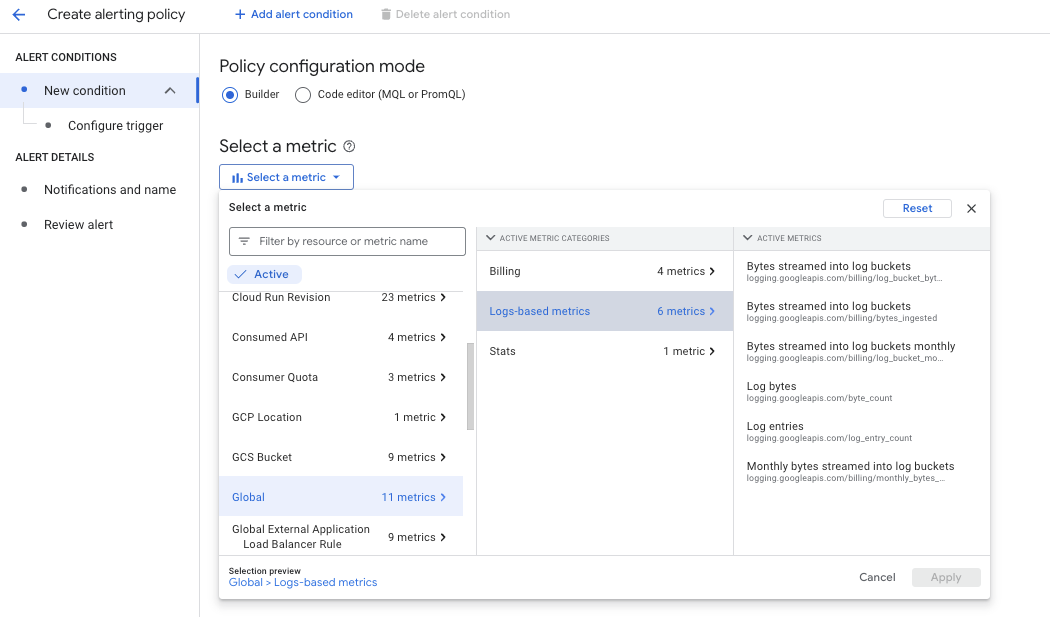
FAQ
How can I use this Google Cloud integration with a VM instance?
The Google Cloud integration can be hosted on a Google Cloud Compute Engine VM by running it inside a Docker container giving full control over the runtime environment:
- Follow Google's documentation to set up a callout backend service
- Use DataDome's image:
datadome/datadome-google-cloud-service-extensions-callout - Instead of the example image:
us-docker.pkg.dev/service-extensions-samples/callouts/python-example-basic:main
- Use DataDome's image:
- We recommend using your own certificate in production environments (example below)
- By default, this setup uses port 443 for gRPC and a self-signed certificate provided by Google
docker run -d \
-p 80:80 -p 443:443 -p 8080:8080 \
-e DATADOME_SERVER_SIDE_KEY="${DATADOME_SERVER_SIDE_KEY}" \
-v ./your-certificate.crt:/etc/ssl/datadome/server.crt \
-v ./your-certificate.key:/etc/ssl/datadome/server.key \
datadome/datadome-google-cloud-service-extensions-callout:latestUpdated 22 days ago
