Slack
DataDome integrates with Slack, and can even deliver alerts in a specific Slack channel.
Step 1: Create an incoming webhook integration in Slack.
- Log into your Slack account.
- Go to the "Your Apps" section and click on Create New App.
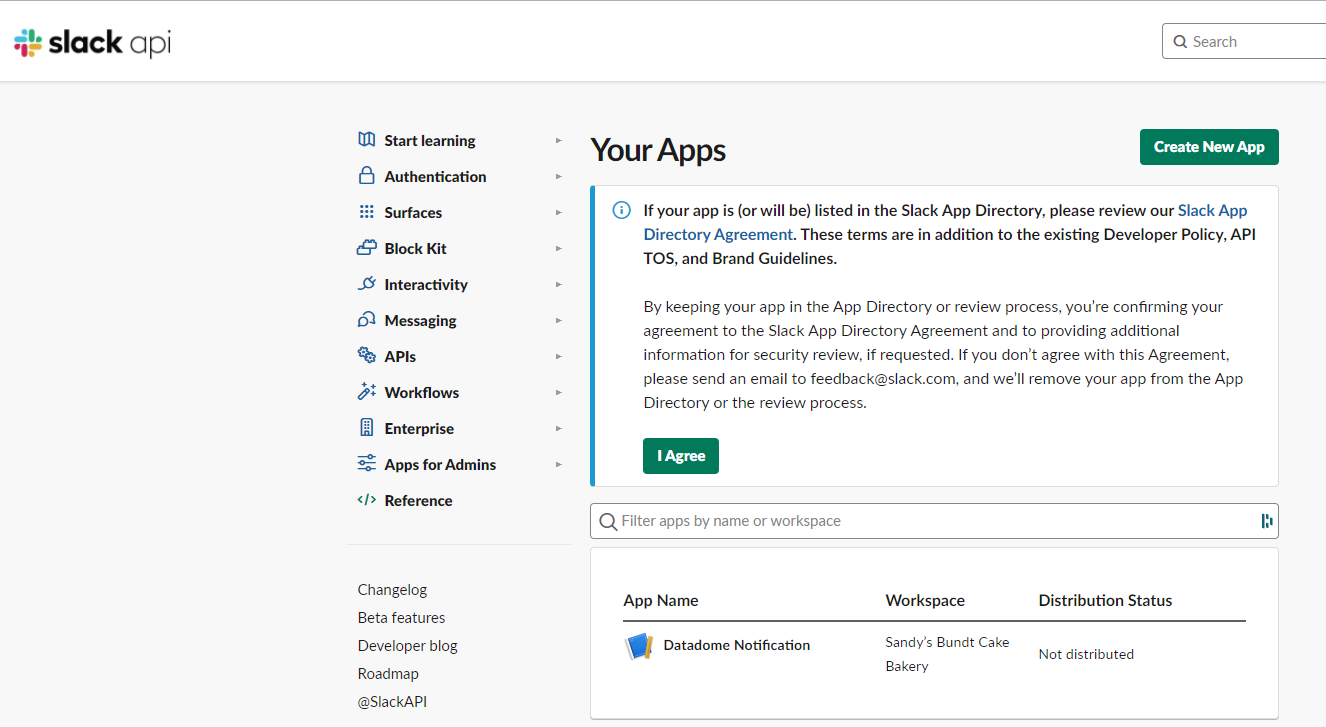
- Click on From scratch.
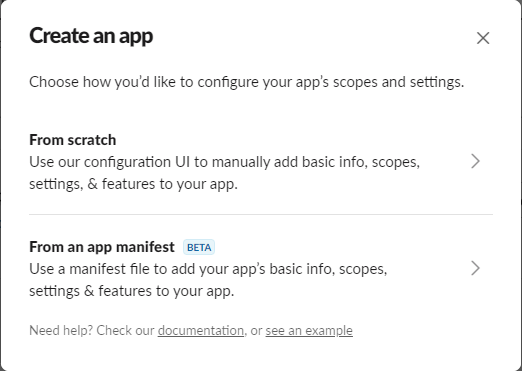
- Add an "App Name", pick the Slack workspace where you would like to receive your notifications, and then click Create App.
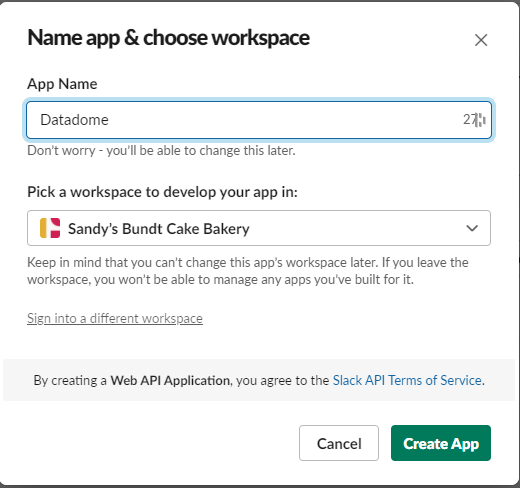
- After creating your app, you'll be redirected to the "Settings" page for your new app. In "Basic Information", select the Incoming Webhooks feature.
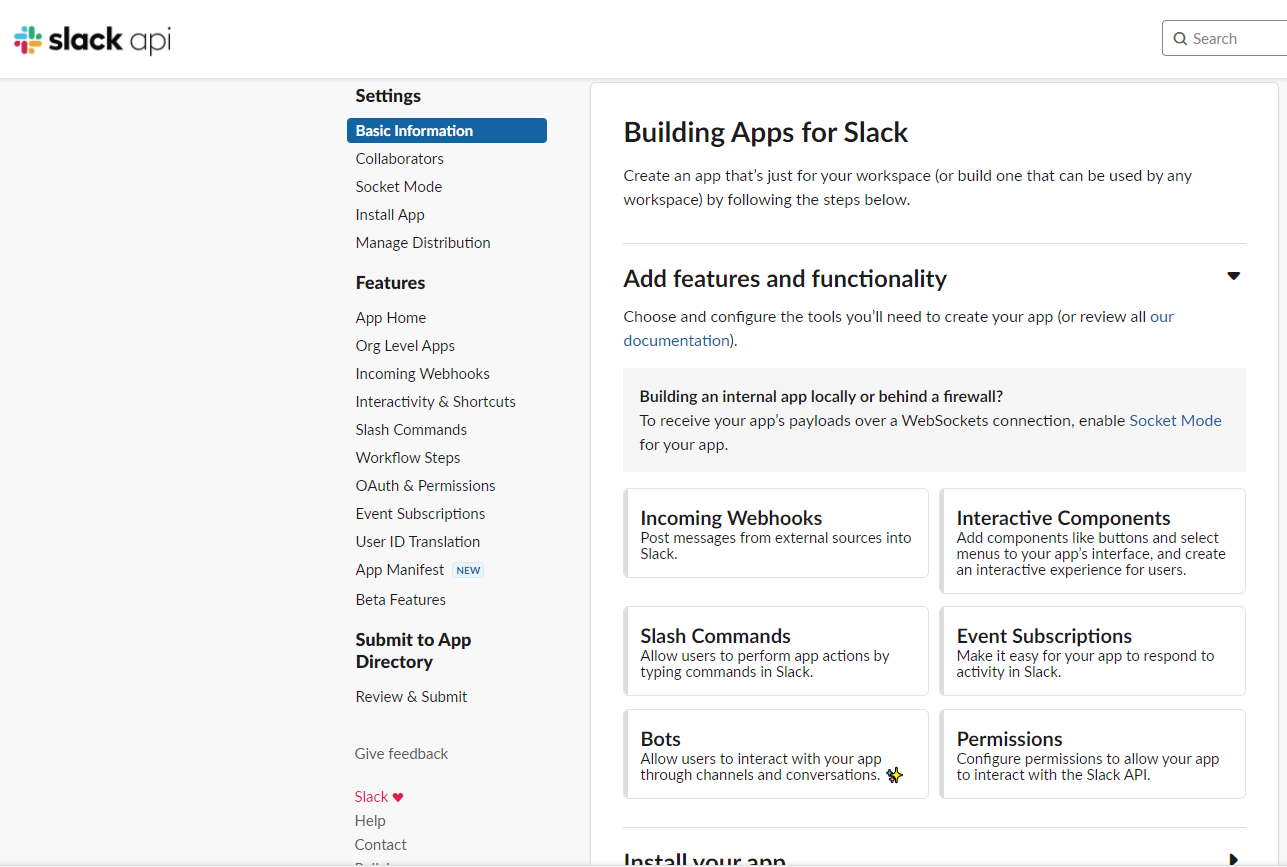
- Click the "Activate Incoming Webhooks" toggle to switch it On.
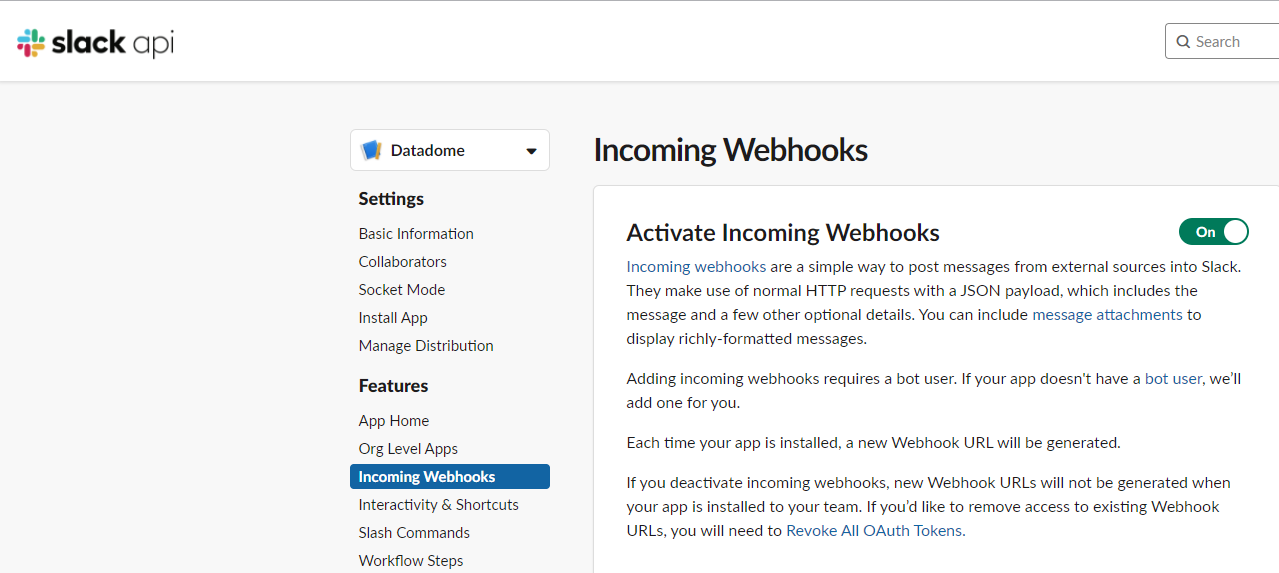
- At the bottom, click Add New Webhook to Workspace.
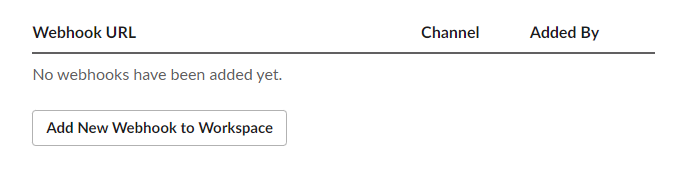
- Select the channel you want to send the notifications to, and then click on Allow.

You will get a new webhook URL you will use later. Copy the URL.
Step 2: Configure the Slack integration into DataDome.
- Log into your DataDome account and go to "Management", then navigate to "Integrations" and click the ADD + button.
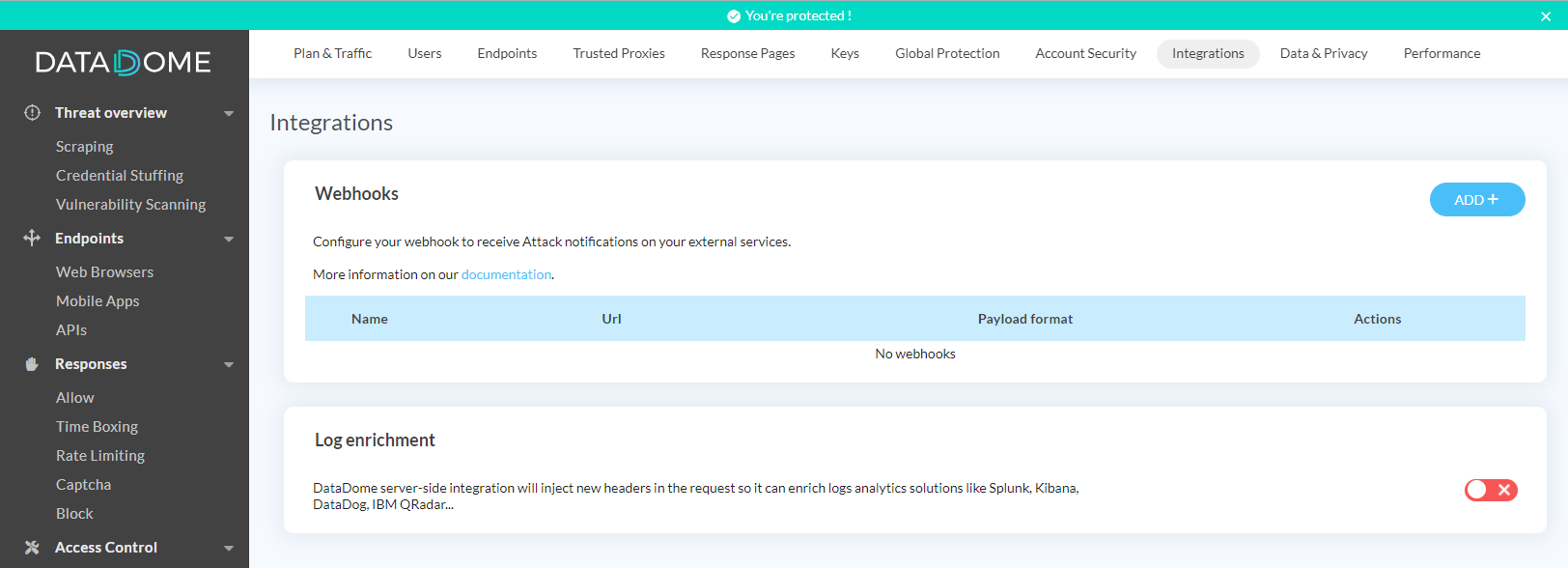
-
Give the webhook a name, select payload as "Slack", enter the webhook URL you got from Slack into the URL field, and click on Save.
You can also configure which threats you want to be notified about or select "All threats" to include them all. -
You can test the webhook to ensure it is correctly configured by clicking on Test your webhook.
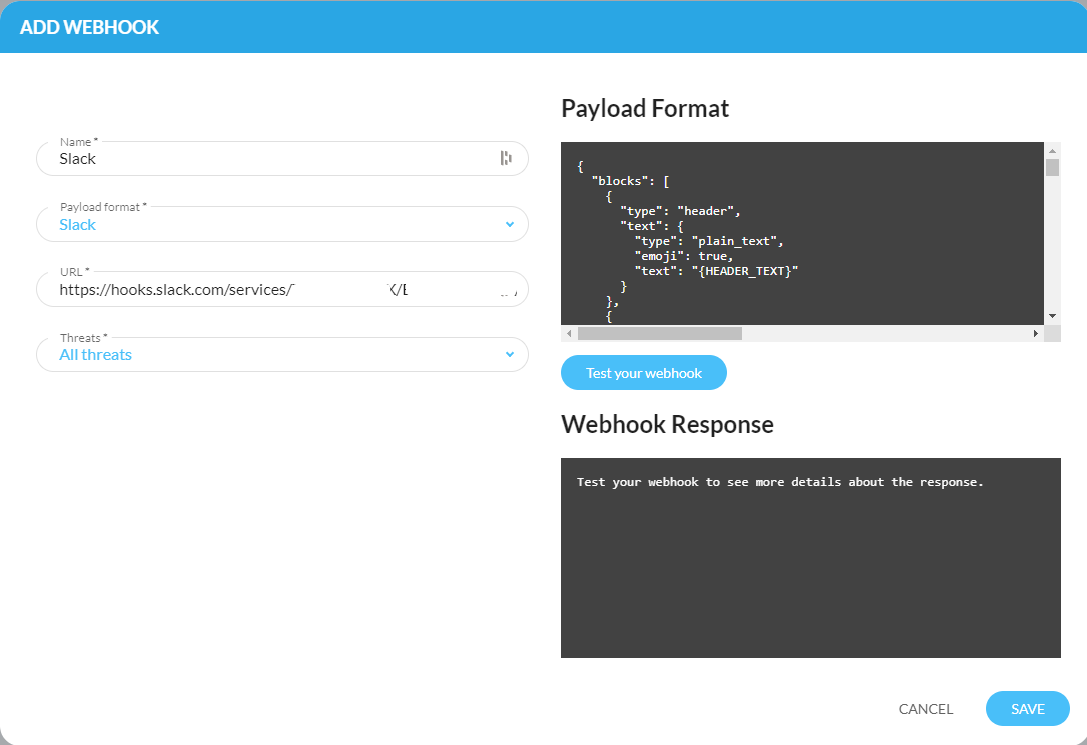
Request timeoutPlease note that a timeout of 5 seconds is applied to the sent requests.
Congratulations! You have successfully integrated DataDome with Slack!
Updated 17 days ago
