Datadog
DataDome integrates with Datadog and can deliver alerts in your Datadog Events Stream.
Step 1 : Create an API key to inject event alerts into Datadog.
- Log into your Datadog account and determine which region you are using (this will be useful later).
If your Datadome URL looks something like https://app.datadoghq.eu/, for example, you are using the EU region.
- Go to the "Your email" tab at the bottom, then navigate to "Organization settings", and then to API Keys in the "ACCESS" section.

- Click + New Key in the top right corner and enter a name for your new API key.
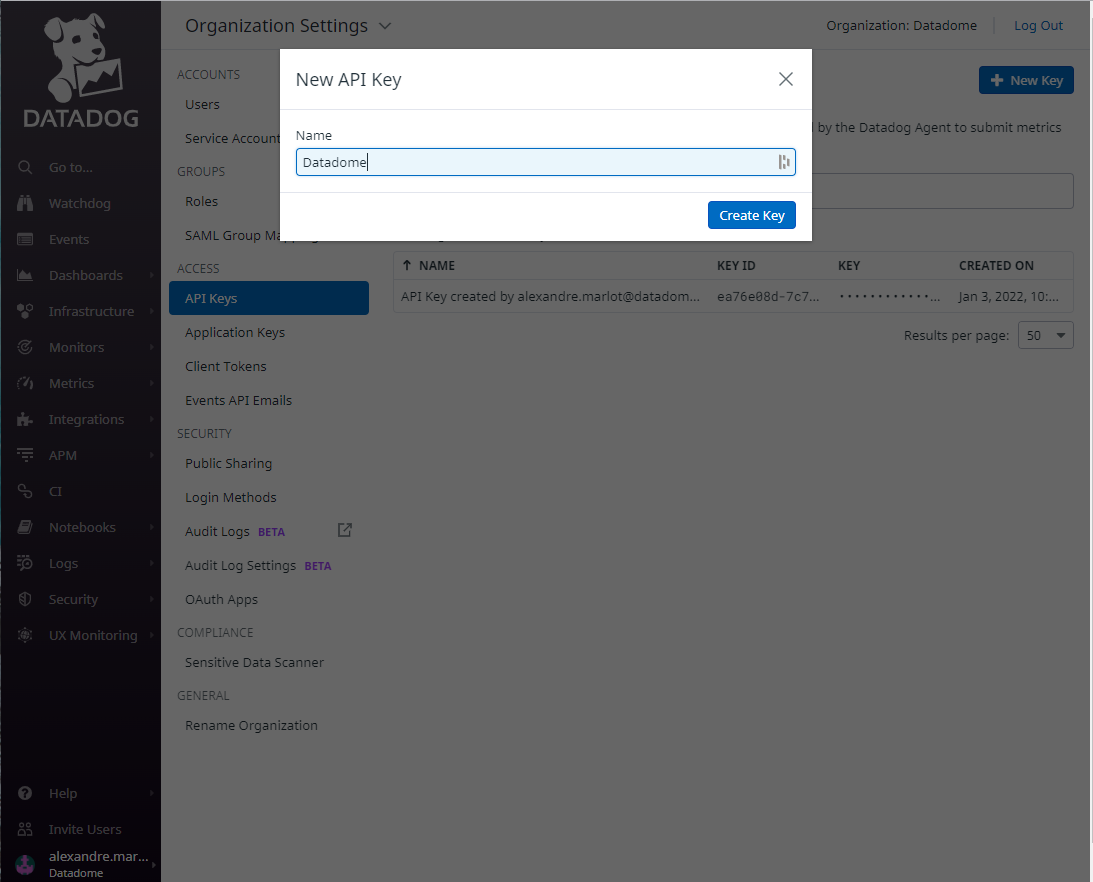
- A new API key is generated. Click Copy Key.
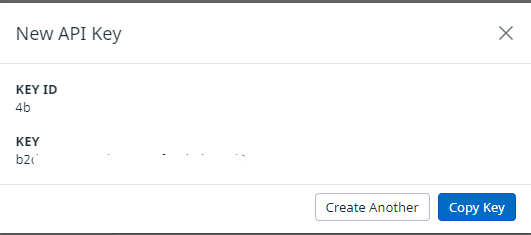
Step 2 : Configure the Datadog integration in DataDome.
- Log into your DataDome account and go to "Management", then navigate to "Integrations" and click the ADD + button.
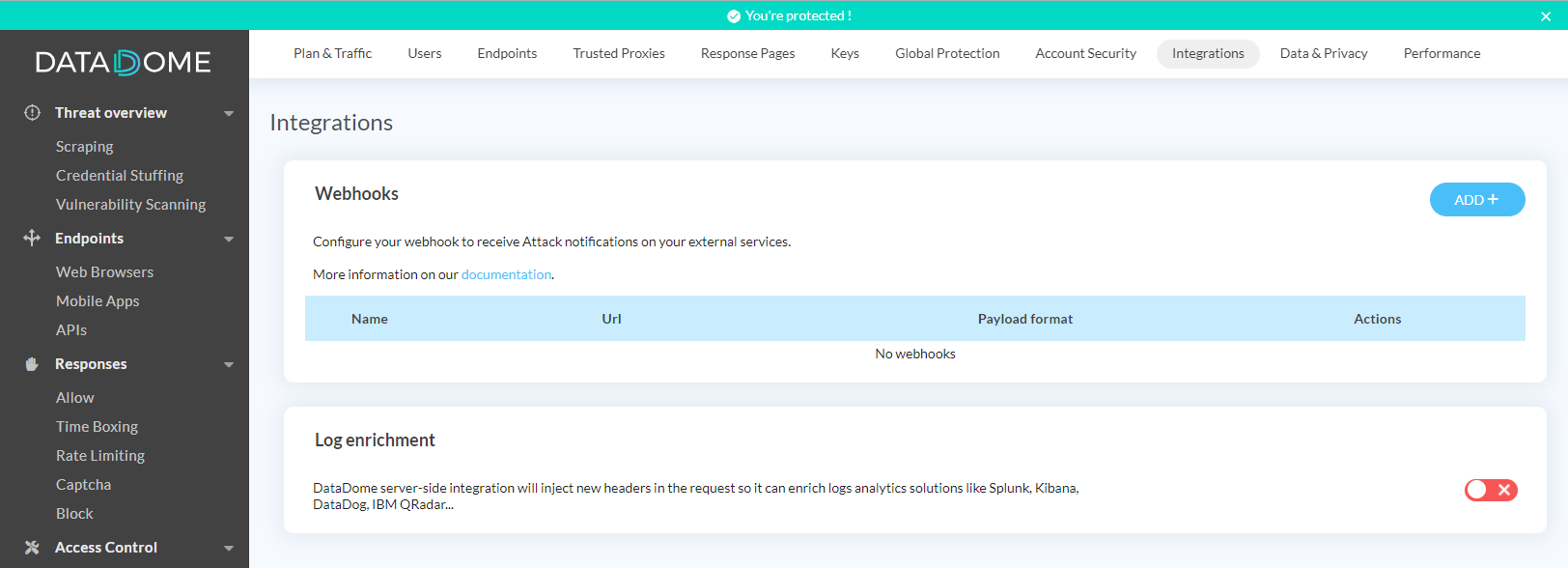
- Give the webhook a name, select payload as "Datadog Events", enter the webhook URL (see below) into the URL field, and fill in the secret field with the API key you created in step 1. Then click Save.
You can also configure which threats you want to be notified about or select "All threats" to include them all.
The webhook URL depends on the region you use:
- US Region:
https://api.datadoghq.com/api/v1/events- EU Region:
https://api.datadoghq.eu/api/v1/events
- You can test the webhook to ensure it is correctly configured by clicking on Test your webhook.
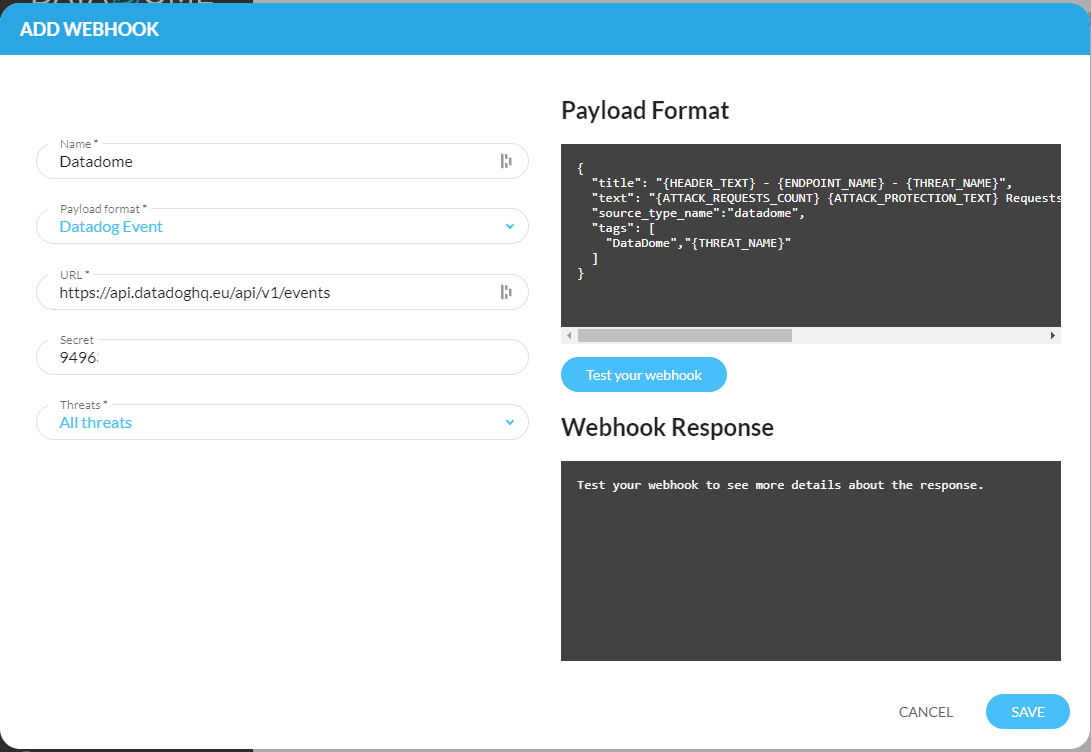
Request timeoutPlease note that a timeout of 5 seconds is applied to the sent requests.
Congratulations! You have successfully integrated DataDome with Datadog!
Updated 15 days ago
