Salesforce Commerce Cloud
This DataDome module is to be used on Salesforce Commerce Cloud.
Why use this module?The new
SalesforceCommerceCloudcartridge has been designed to use newer features of the Salesforce Commerce Cloud API and enhance the protection.
- Improved Architecture: This new cartridge makes the integration more secure, reliable, and better suited to modern security practices.
- Simplified DataDome Client-Side Integration: This new cartridge reduces the complexity and improves the overall compatibility with DataDome client-side integrations.
- Prioritized Maintenance: Moving forward, the
SalesforceCommerceCloudcartridge will receive prioritized updates and support. This ensures ongoing improvements in security, performance, and ease of use, while the old cartridge will see limited future development.
Compatibility
The DataDome cartridge has been tested on:
- SFRA v7.0.0
- SiteGenesis v105.0.0
- All with Compatibility Mode v21.2
Installation
Migration from the SFCC cartridge
If you installed the previous cartridge:Skip this page and follow these instructions: How to migrate from SFCC cartridge to SalesforceCommerceCloud
Requirements
- The server-side key available in your DataDome dashboard
- The client-side key available in your DataDome dashboard
Instructions
- Download the DataDome cartridges
It contains the following files and directories:metadata.zipint_datadome_bot_protectdatadome_bot_protect_sg_changesdatadome_bot_protect_sfra_changes
Upload the cartridges
- Navigate to: Administration > Site Development > Code Deployment.
- Create a new Code version.
- Click on the version ID you have just created.
This version summary will give you a WebDAV link to upload your cartridges.
Note that DataDome cartridges should be uploaded to the root folder of your version.
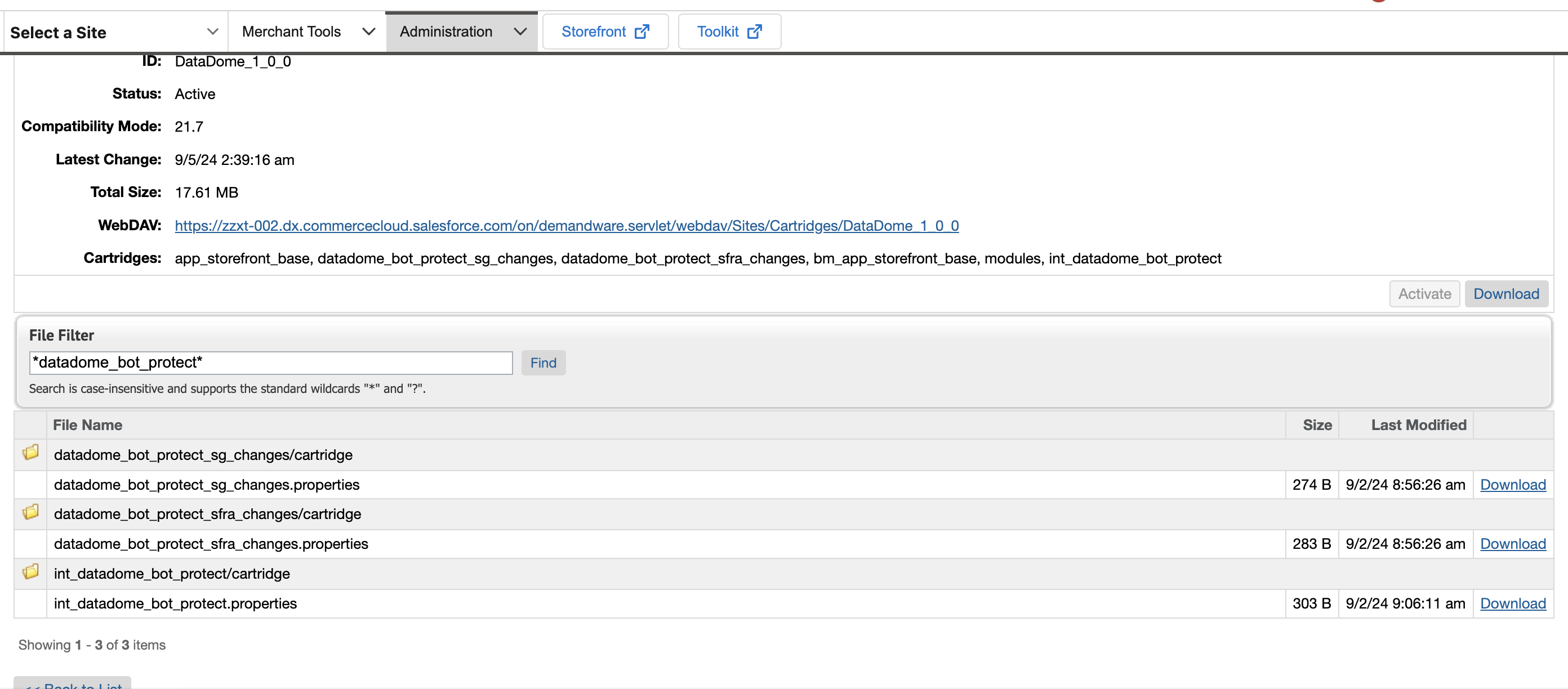
Version summary
Upload the metadata
- Navigate to: Administration > Site development > Site Import & Export.
- From the archive, upload the
metadata.zipfile. - Select
instance/metadata.zipand click on Import to complete the import process. - You can check the import status at the bottom of the page.

Upload status
Register the cartridges
-
Navigate to the following path: Administration dropdown > Sites > Manage Sites > Merchant Site > Settings.
-
Add the cartridge names to the Cartridges path, depending on your architecture:
- For SiteGenesis:
datadome_bot_protect_sg_changes:int_datadome_bot_protect:at the beginning of the Cartridges field.
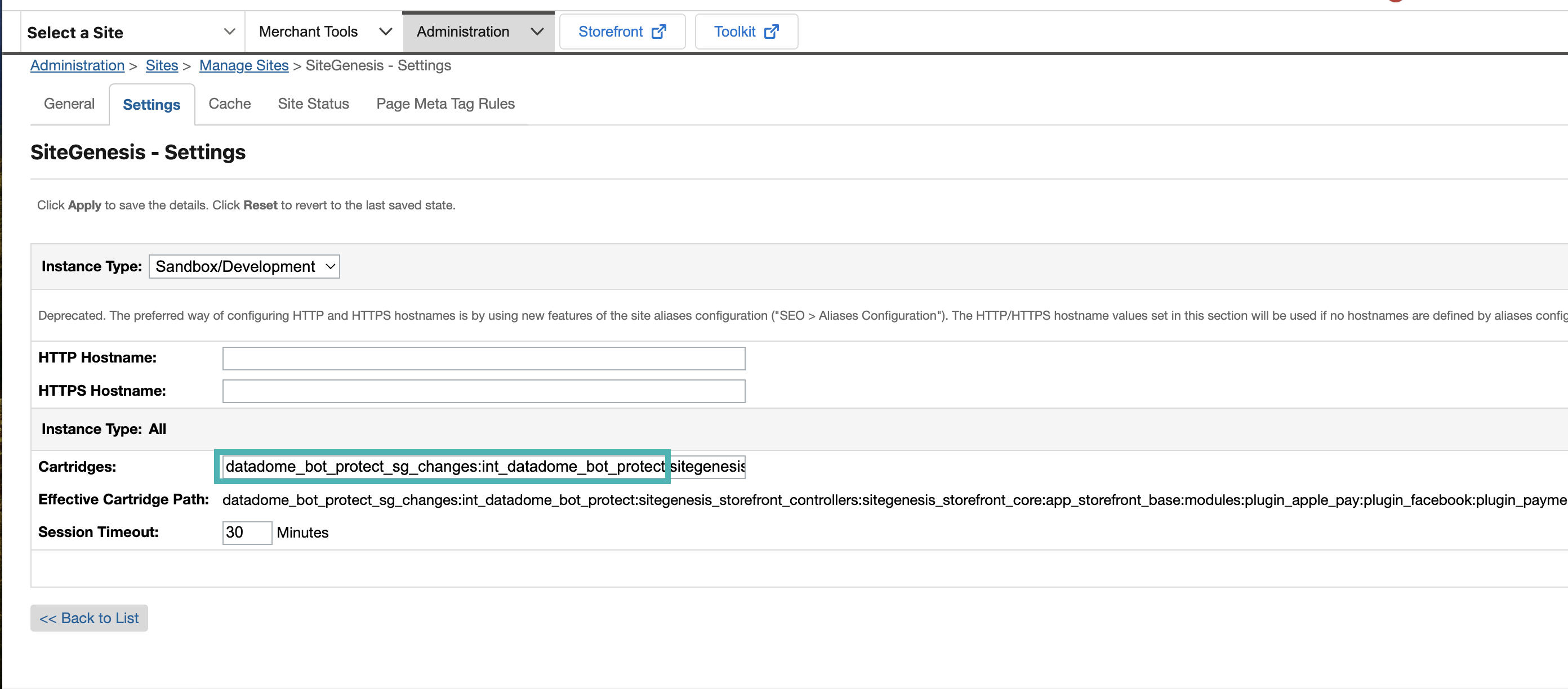
Cartridge path for SiteGenesis
- For SFRA:
datadome_bot_protect_sfra_changes:int_datadome_bot_protect:at the beginning of the Cartridges field.
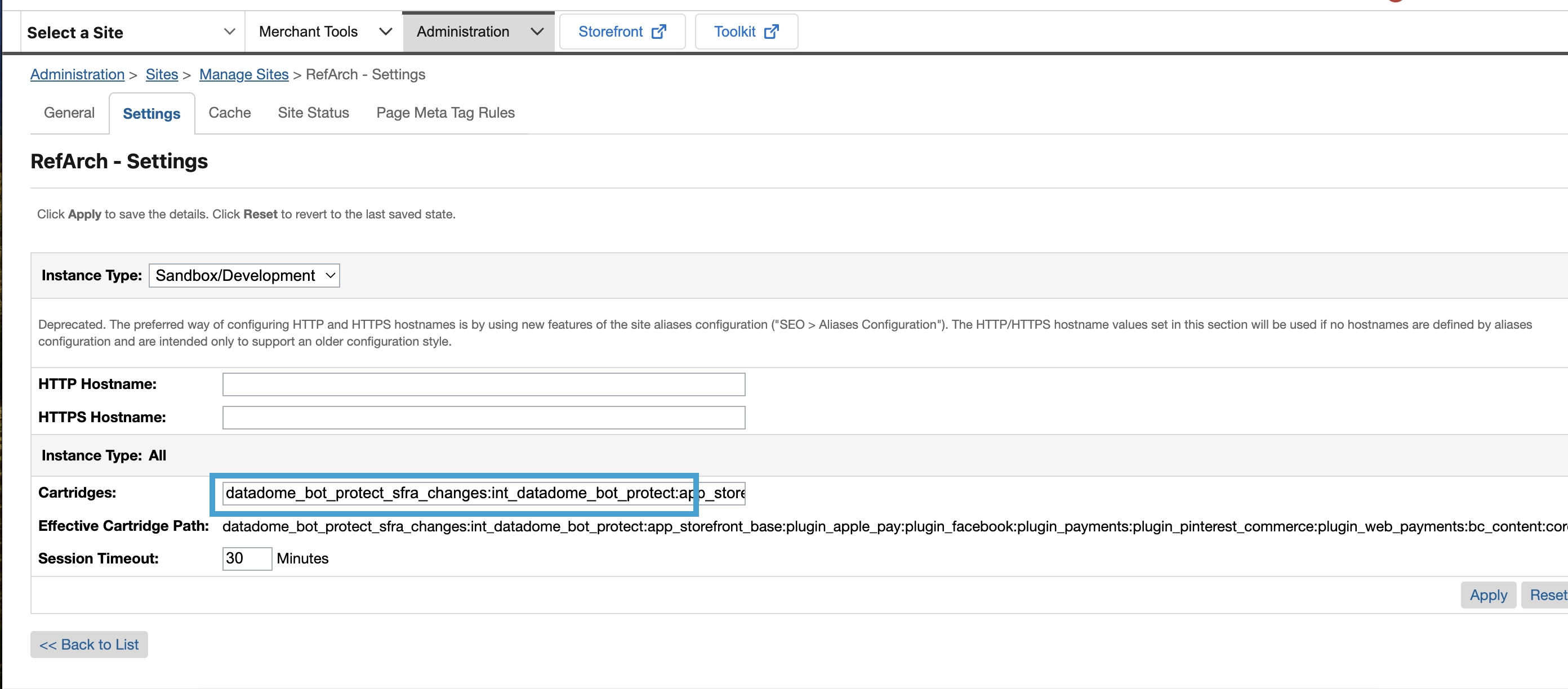
Cartridge path for SFRA
- For SiteGenesis:
Configure the service
- Navigate to: Administration > Operations > Services.
- Make sure the import was successful: the following will be added.
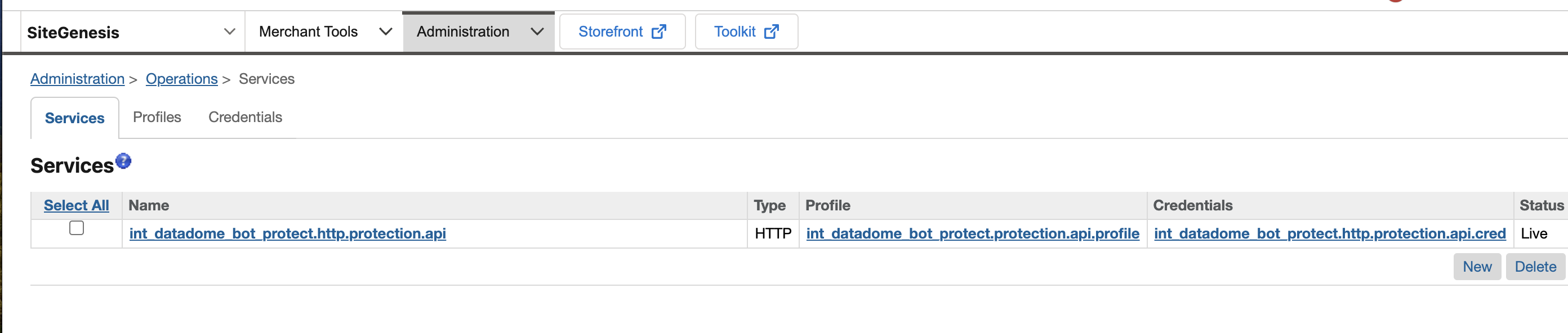
DataDome service
Configure the metadata
- Navigate to Site > Merchant Tools > Site Preferences > Custom Preferences > DataDome Bot Protect Configurations
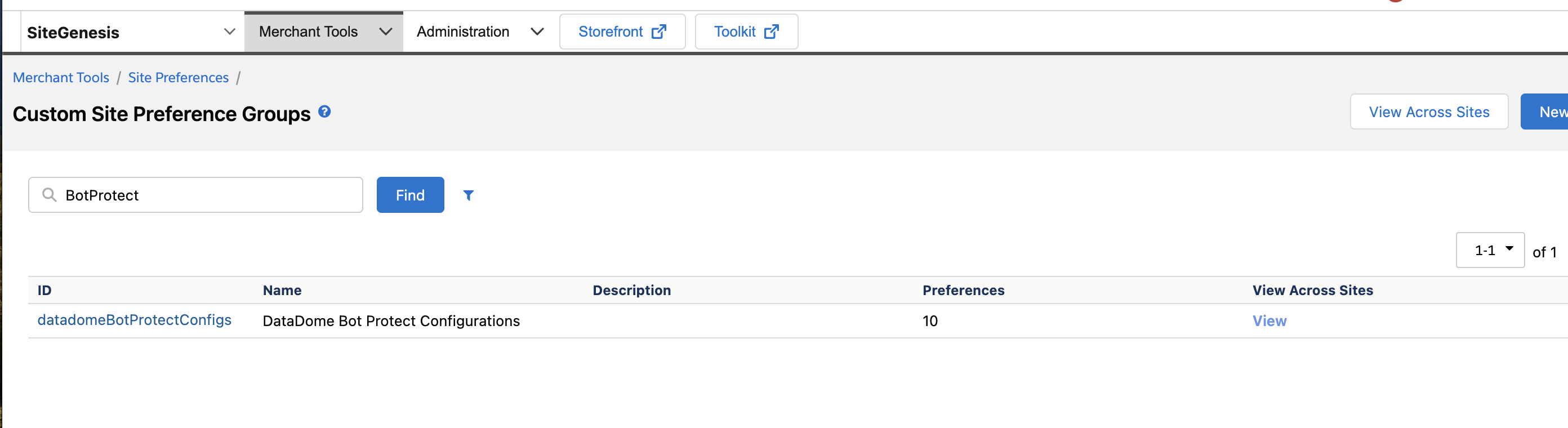
Preferences
- Enter your the server-side and client-side keys for DataDome APIs.
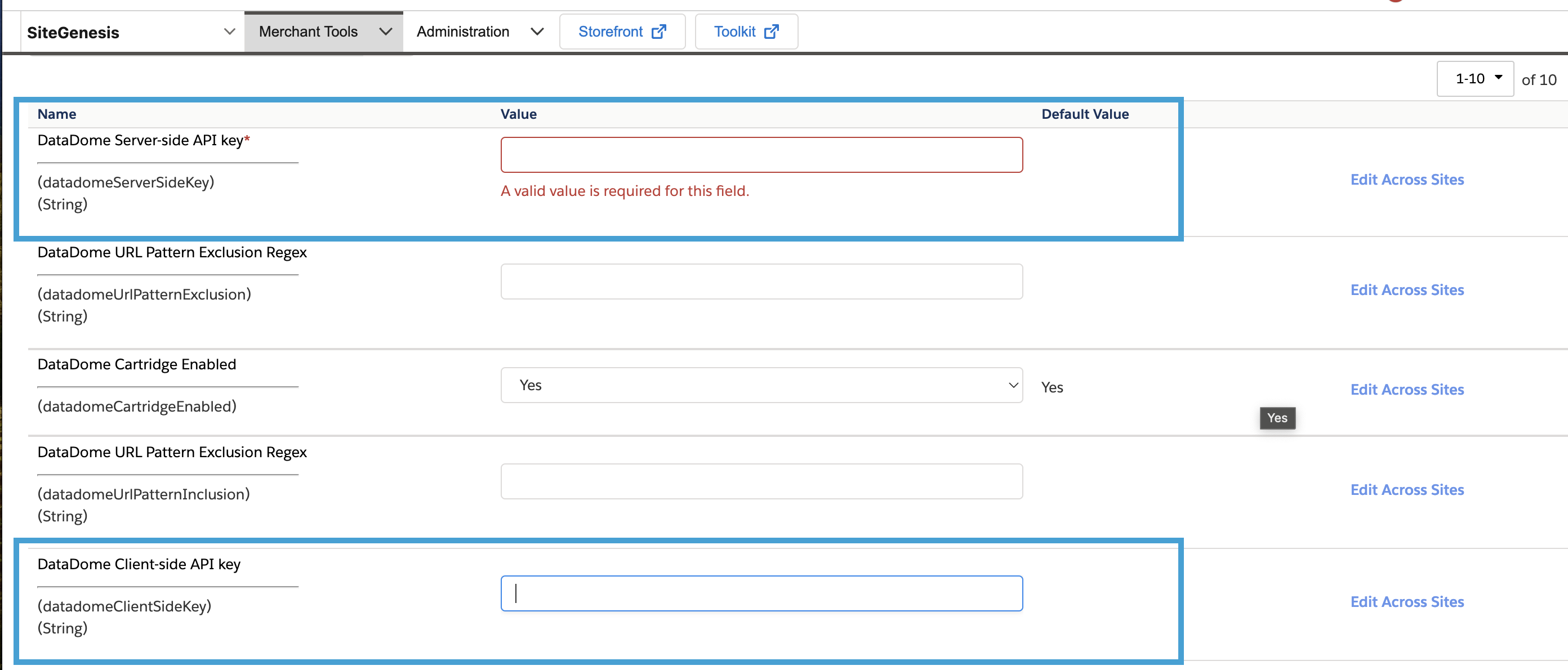
API keys for DataDome
- Save the configuration.
Congrats! You can now see your traffic in your DataDome dashboard.
Configuration
The configuration is found under Site > Merchant Tools > Site Preferences > Custom Preferences > DataDome Bot Protect Configurations.
Refer to the Settings section below for the full list of possible configuration settings.
Settings
Setting | Description | Required | Default Value |
|---|---|---|---|
Enable DataDome Bot Protect Cartridge | Enables/disables the DataDome Bot Protect cartridge | Yes | Yes |
DataDome Server-side API Key | Your DataDome server-side key, found in your dashboard | Yes | |
DataDome URL Pattern Exclusion Regex | Regular expression to exclude matching paths from DataDome protection | No | |
DataDome URL Pattern Inclusion Regex | Regular expression to include URLs in the DataDome analyzed traffic | No | |
DataDome Client-side API Key | Your DataDome client-side key, found in your dashboard | No | |
DataDome Client-side Options | JSON object describing options for the JS Tag | No | |
DataDome JS Tag URL | URL to retrieve the DataDome JS Tag file. Update this value when using a first-party host. | No | |
DataDome JS Tag Endpoint | URL to post payloads generated by the JS Tag. Update this value when using a first-party host. | No | |
DataDome Log Level | Level of DataDome Logs | No |
|
Updated 22 days ago
