MuleSoft
MuleSoft Integration for Bot Protection
Before the MuleSoft API Gateway processes a client request, the request is evaluated by this custom policy, which in turn calls the DataDome API to determine whether to allow or block the request. This policy leverages the MuleSoft Policy Development Kit (PDK) to integrate seamlessly with the Anypoint API Manager.
Depending on the API response, the integration will either block the request and return the content provided by DataDome, or let MuleSoft proceed with the regular process. The policy has been developed to protect the users’ experience: if any errors occur during the DataDome process or if the call to DataDome reaches a timeout, the integration will automatically assume a 200 for that request and continue processing normally.
Compatibility
This integration is compatible with MuleSoft API Gateway deployments that support custom PDK policies.
Prerequisites
This article assumes that the user has already:
-
Access to the MuleSoft Anypoint Platform: https://anypoint.mulesoft.com
-
Appropriate permissions to publish and manage custom policies in API Manager, specifically:
- Manage Policies
- View Policies
-
An installed and configured version of the Anypoint CLI v4: https://docs.mulesoft.com/anypoint-cli/latest/
-
Installed the Anypoint PDK plugin:
anypoint-cli-v4 plugins:install anypoint-cli-pdk-plugin- Install Rust Requirements for Using PDK
Setup before publishing
1. Authentication
Authenticate the anypoint-cli-v4 either by client ID and secret, or by username and password: https://docs.mulesoft.com/anypoint-cli/latest/auth
2. Update Cargo.toml
Cargo.tomlUpdate the organization-guid field with your Organization GUID. You can find it by accessing the API Manager and looking at the URL:
https://anypoint.mulesoft.com/apimanager/{company-name}/#/organizations/{organization-guid}/environments/{environment-guid}/apis// Snippet taken from Cargo.toml
...
[package.metadata.anypoint]
group_id = "{organization-guid}"
definition_asset_id = "datadome"
implementation_asset_id = "datadome-flex"
...3. Create a Connected App
-
Click on Access Management
-
Click on Connected Apps
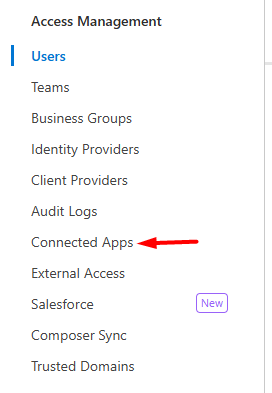
-
Click on Create App
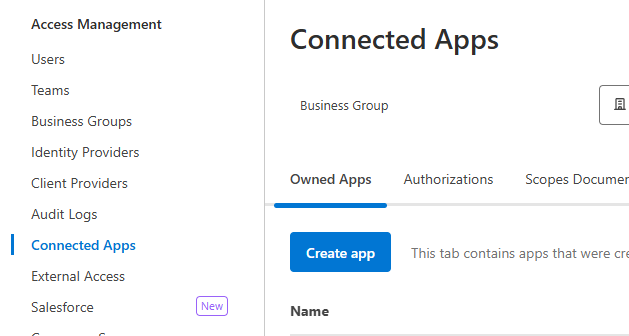
-
Provide a meaningful name, such as DataDomePolicyApp, and choose the option App acts on its own behalf (client credentials)
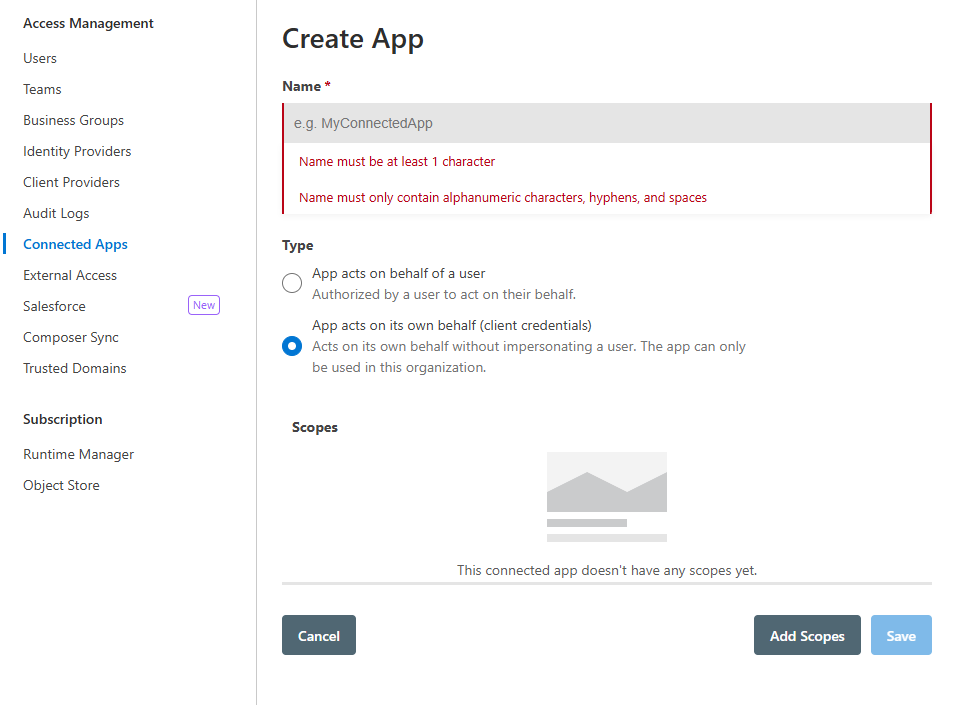
-
Click on Add Scopes
-
Assign the Exchange Contributor scope
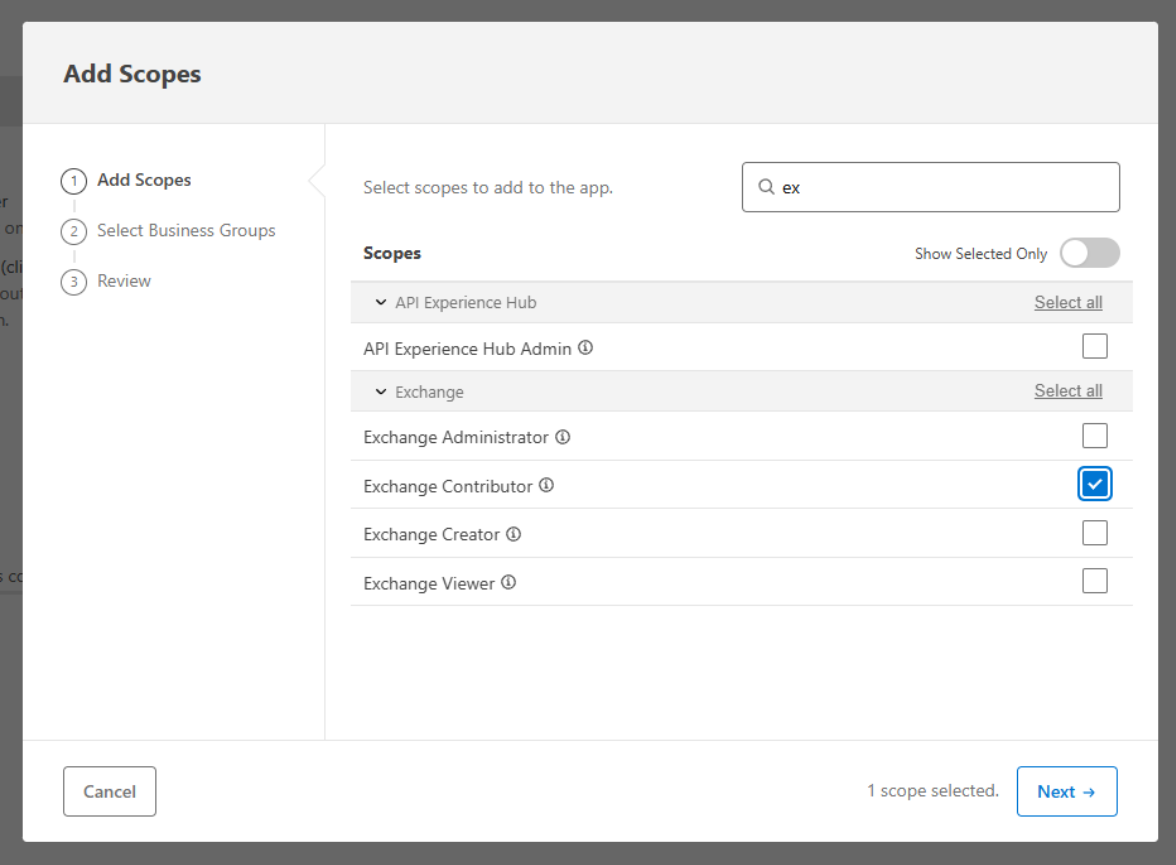
-
Select the business groups
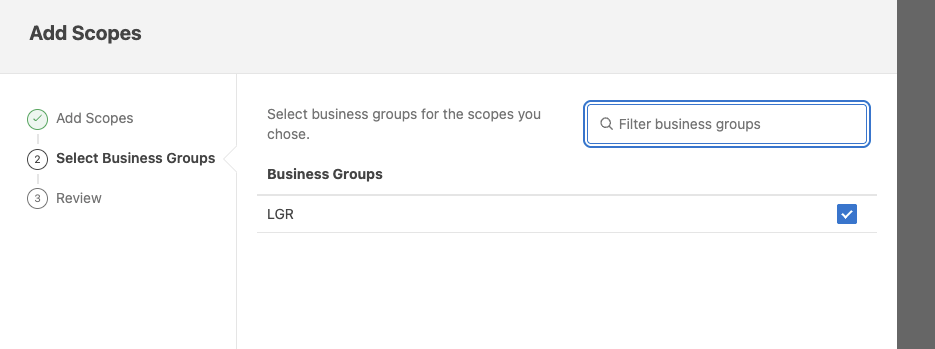
- Review and Click Save
You should be then redirected to the list of Connected Apps.
4. Update .cargo/config.toml
.cargo/config.toml-
Obtain the client-id and client-secret from the DataDomePolicyApp
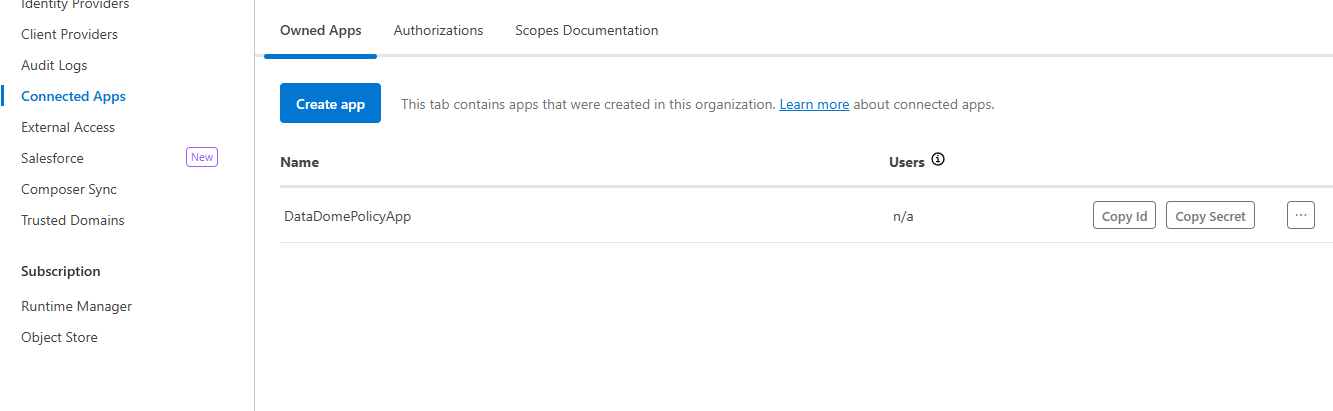
-
Update the following curl call and generate a token:
curl --location --request POST https://anypoint.mulesoft.com/accounts/api/v2/oauth2/token \
--header 'Content-Type: application/x-www-form-urlencoded' \
--data-urlencode 'client_id={connected-app-client-id}' \
--data-urlencode 'client_secret={connected-app-client-secret}' \
--data-urlencode 'grant_type=client_credentials'- Copy the
acess_tokengenerated by the curl above
{"access_token":"YOUR-ACCESS-TOKEN", "expires_in":3600, "token_type":"bearer"}- Replace
{cargo-token}in.cargo/config.tomlwith theaccess_tokengenerated above
[registries]
anypoint = { index = "https://anypoint.mulesoft.com/git/68ef9520-24e9-4cf2-b2f5-620025690913/19f9d123-5775-44d7-a67f-49328cfa00b0", token = "{cargo-token}" }
Setup
Run the following command at the root of the project:
make setupThis will install required dependencies and prepare the environment for publishing.
Release
To release the policy to your MuleSoft organization, run the following command:
make releaseThis will build and publish the policy to your configured Anypoint Platform. Once released, the policy will be visible in Anypoint Exchange, ready for deployment in API Manager.
Installation
-
Access the API Manager
-
Click on the API that you would like to set up the Policy on:
-
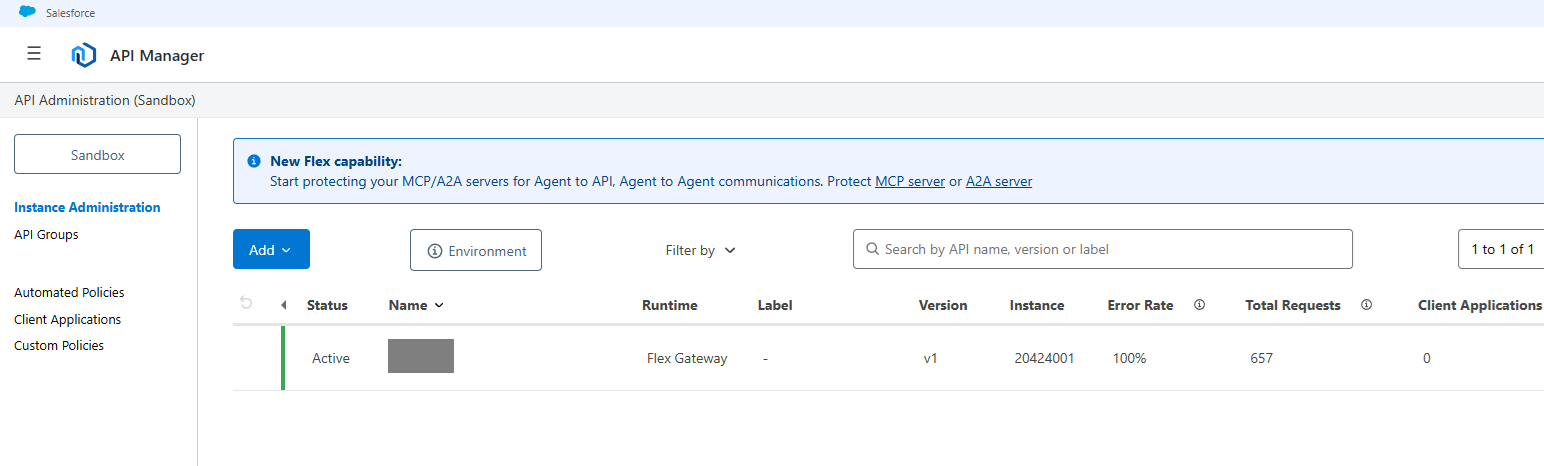
Click on Policies
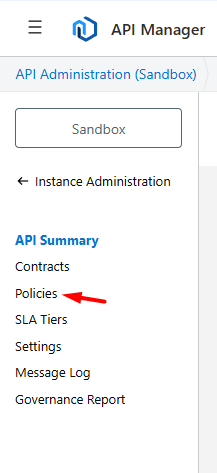
-
Click on Add Inbound Policy
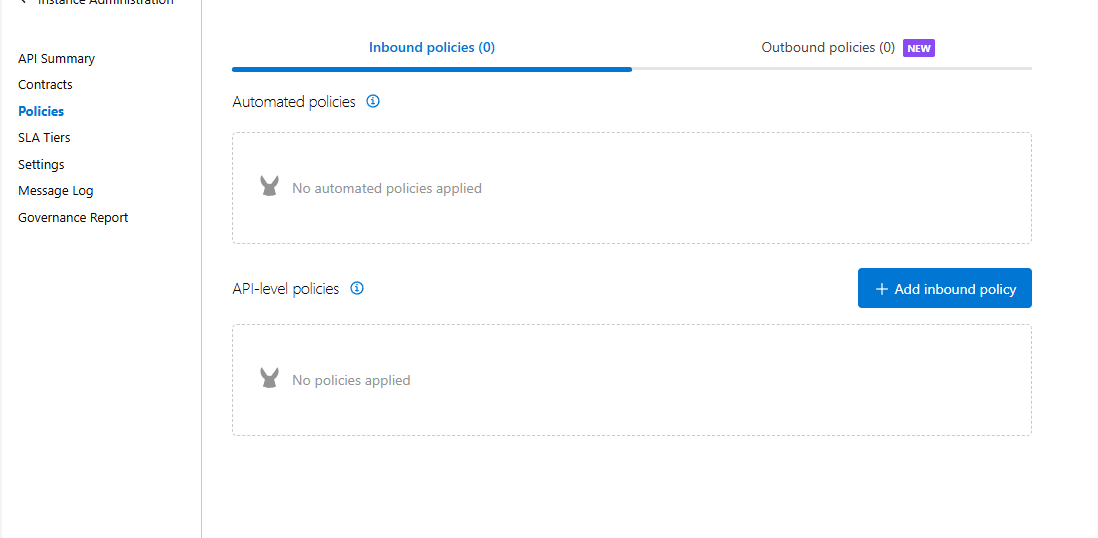
-
Search for DataDome and click on Next
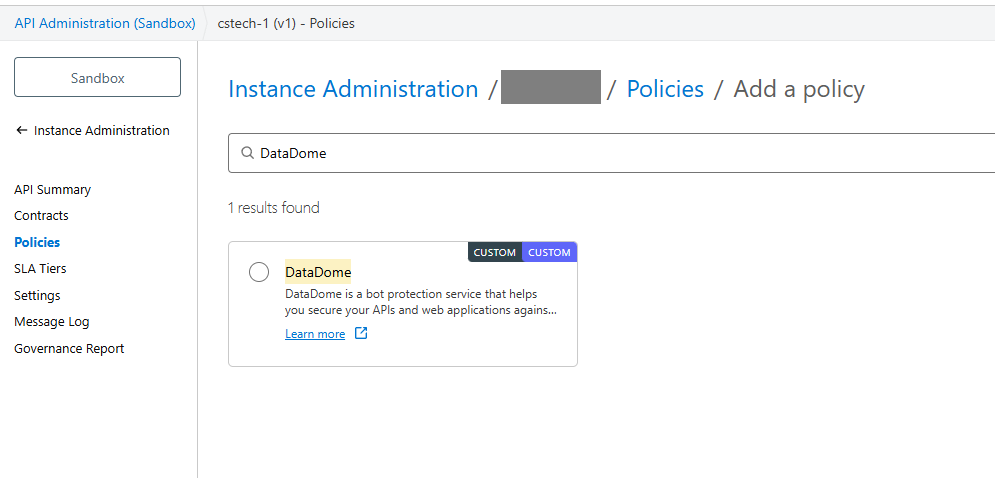
-
You will be able to configure the DataDome policy
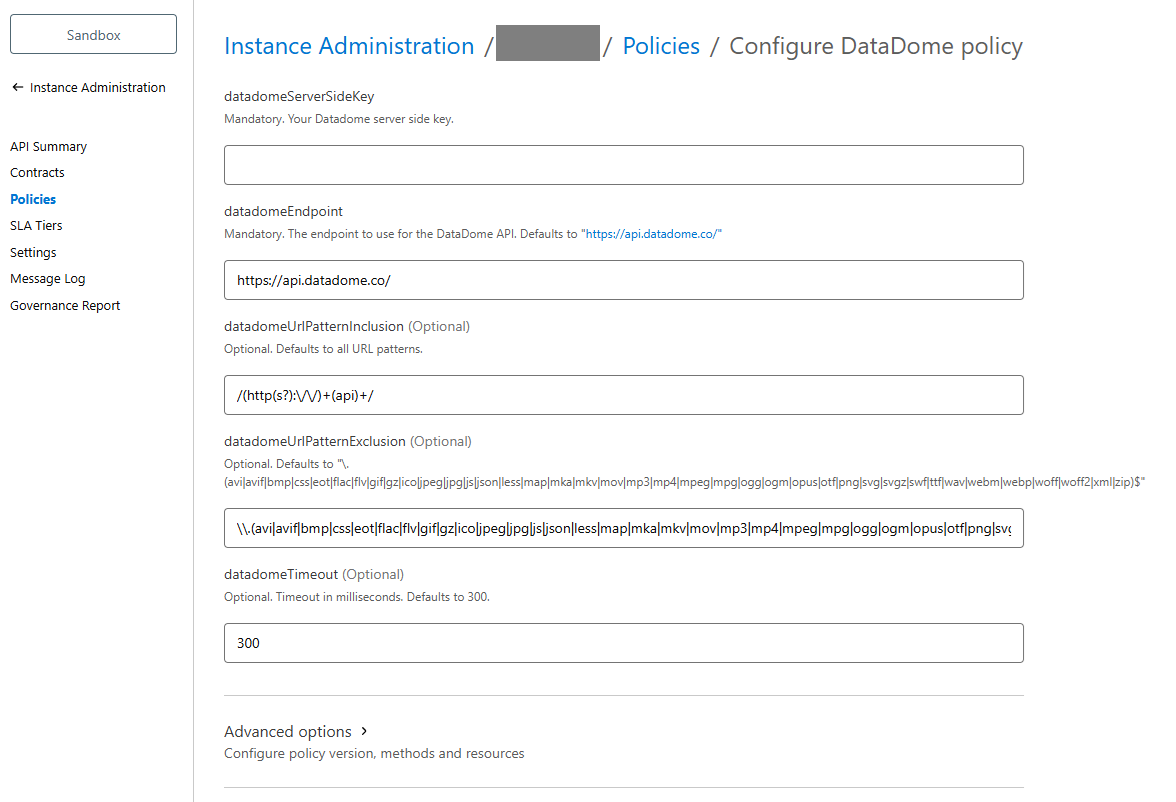
The datadomeServerSideKey is mandatory and you can obtain it from: DataDome Dashboard > Management > Integrations. A breakdown of the full list of configs can be found in the next section.
-
Click on Apply
-
You will get redirected to the API screen, and will be able to successfully see DataDome applied on the API
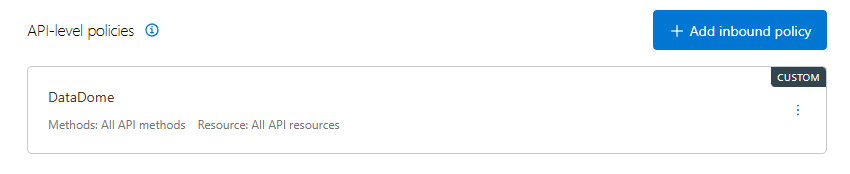
Configuration
Option name | Description | Default value |
|---|---|---|
| Can be obtained from: DataDome Dashboard > Management > Integrations . | |
| Host of the Protection API. | |
| Regex to match to process the request with the Protection API. If empty, all requests that don't match | |
| Regex to match to exclude requests from being processed with the Protection API. If null, all requests will be processed. |
|
| Timeout in milliseconds, after which the request will be allowed. | 300 |
Updated 13 days ago
